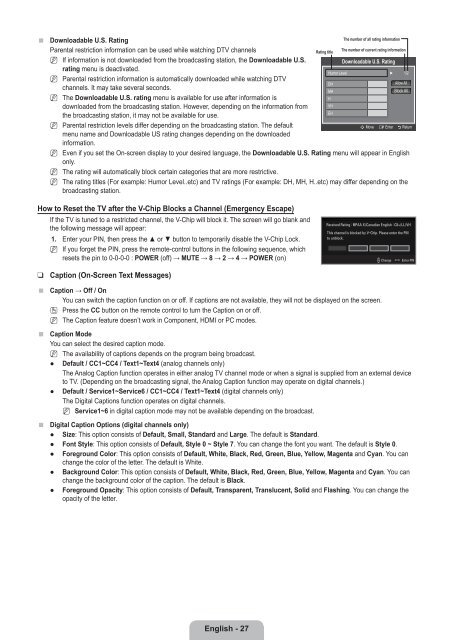LCD TV - Specs and reviews at HDTV Review
LCD TV - Specs and reviews at HDTV Review
LCD TV - Specs and reviews at HDTV Review
You also want an ePaper? Increase the reach of your titles
YUMPU automatically turns print PDFs into web optimized ePapers that Google loves.
■<br />
Downloadable U.S. R<strong>at</strong>ing<br />
Parental restriction inform<strong>at</strong>ion can be used while w<strong>at</strong>ching D<strong>TV</strong> channels<br />
N If inform<strong>at</strong>ion is not downloaded from the broadcasting st<strong>at</strong>ion, the Downloadable U.S.<br />
r<strong>at</strong>ing menu is deactiv<strong>at</strong>ed.<br />
N Parental restriction inform<strong>at</strong>ion is autom<strong>at</strong>ically downloaded while w<strong>at</strong>ching D<strong>TV</strong><br />
channels. It may take several seconds.<br />
N The Downloadable U.S. r<strong>at</strong>ing menu is available for use after inform<strong>at</strong>ion is<br />
downloaded from the broadcasting st<strong>at</strong>ion. However, depending on the inform<strong>at</strong>ion from<br />
the broadcasting st<strong>at</strong>ion, it may not be available for use.<br />
N Parental restriction levels differ depending on the broadcasting st<strong>at</strong>ion. The default<br />
menu name <strong>and</strong> Downloadable US r<strong>at</strong>ing changes depending on the downloaded<br />
inform<strong>at</strong>ion.<br />
N<br />
N<br />
N<br />
Even if you set the On-screen display to your desired language, the Downloadable U.S. R<strong>at</strong>ing menu will appear in English<br />
only.<br />
The r<strong>at</strong>ing will autom<strong>at</strong>ically block certain c<strong>at</strong>egories th<strong>at</strong> are more restrictive.<br />
The r<strong>at</strong>ing titles (For example: Humor Level..etc) <strong>and</strong> <strong>TV</strong> r<strong>at</strong>ings (For example: DH, MH, H..etc) may differ depending on the<br />
broadcasting st<strong>at</strong>ion.<br />
R<strong>at</strong>ing title<br />
Downloadable U.S. R<strong>at</strong>ing<br />
Humor Level ► 1/2<br />
DH<br />
MH<br />
H<br />
VH<br />
EH<br />
The number of all r<strong>at</strong>ing inform<strong>at</strong>ion<br />
The number of current r<strong>at</strong>ing inform<strong>at</strong>ion<br />
Allow All<br />
Block All<br />
n Move E Enter R Return<br />
How to Reset the <strong>TV</strong> after the V-Chip Blocks a Channel (Emergency Escape)<br />
If the <strong>TV</strong> is tuned to a restricted channel, the V-Chip will block it. The screen will go blank <strong>and</strong><br />
the following message will appear:<br />
1. Enter your PIN, then press the ▲ or ▼ button to temporarily disable the V-Chip Lock.<br />
N If you forget the PIN, press the remote-control buttons in the following sequence, which<br />
resets the pin to 0-0-0-0 : POWER (off) → MUTE → 8 → 2 → 4 → POWER (on)<br />
Received R<strong>at</strong>ing : MPAA X/Canadian English : C8+/LL/VH<br />
This channel is blocked by V-Chip. Please enter the PIN<br />
to unblock.<br />
Change<br />
Enter PIN<br />
❑<br />
■<br />
■<br />
■<br />
Caption (On-Screen Text Messages)<br />
Caption → Off / On<br />
You can switch the caption function on or off. If captions are not available, they will not be displayed on the screen.<br />
O<br />
N<br />
Press the CC button on the remote control to turn the Caption on or off.<br />
The Caption fe<strong>at</strong>ure doesn’t work in Component, HDMI or PC modes.<br />
Caption Mode<br />
You can select the desired caption mode.<br />
N<br />
●<br />
●<br />
The availability of captions depends on the program being broadcast.<br />
Default / CC1~CC4 / Text1~Text4 (analog channels only)<br />
The Analog Caption function oper<strong>at</strong>es in either analog <strong>TV</strong> channel mode or when a signal is supplied from an external device<br />
to <strong>TV</strong>. (Depending on the broadcasting signal, the Analog Caption function may oper<strong>at</strong>e on digital channels.)<br />
Default / Service1~Service6 / CC1~CC4 / Text1~Text4 (digital channels only)<br />
The Digital Captions function oper<strong>at</strong>es on digital channels.<br />
N Service1~6 in digital caption mode may not be available depending on the broadcast.<br />
Digital Caption Options (digital channels only)<br />
● Size: This option consists of Default, Small, St<strong>and</strong>ard <strong>and</strong> Large. The default is St<strong>and</strong>ard.<br />
● Font Style: This option consists of Default, Style 0 ~ Style 7. You can change the font you want. The default is Style 0.<br />
● Foreground Color: This option consists of Default, White, Black, Red, Green, Blue, Yellow, Magenta <strong>and</strong> Cyan. You can<br />
change the color of the letter. The default is White.<br />
● Background Color: This option consists of Default, White, Black, Red, Green, Blue, Yellow, Magenta <strong>and</strong> Cyan. You can<br />
change the background color of the caption. The default is Black.<br />
● Foreground Opacity: This option consists of Default, Transparent, Translucent, Solid <strong>and</strong> Flashing. You can change the<br />
opacity of the letter.<br />
English - 27