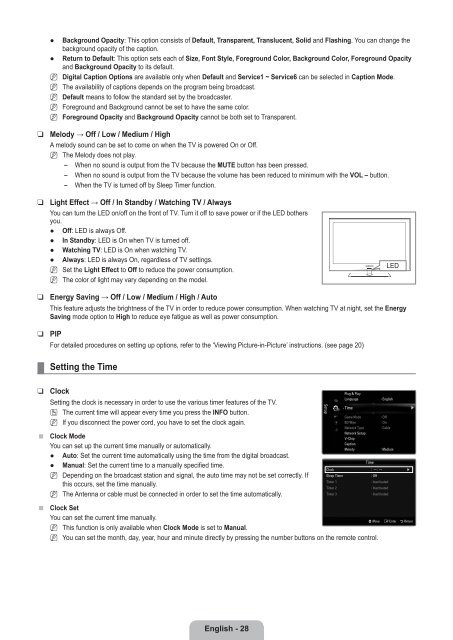LCD TV - Specs and reviews at HDTV Review
LCD TV - Specs and reviews at HDTV Review
LCD TV - Specs and reviews at HDTV Review
Create successful ePaper yourself
Turn your PDF publications into a flip-book with our unique Google optimized e-Paper software.
●<br />
●<br />
N<br />
N<br />
N<br />
N<br />
N<br />
Background Opacity: This option consists of Default, Transparent, Translucent, Solid <strong>and</strong> Flashing. You can change the<br />
background opacity of the caption.<br />
Return to Default: This option sets each of Size, Font Style, Foreground Color, Background Color, Foreground Opacity<br />
<strong>and</strong> Background Opacity to its default.<br />
Digital Caption Options are available only when Default <strong>and</strong> Service1 ~ Service6 can be selected in Caption Mode.<br />
The availability of captions depends on the program being broadcast.<br />
Default means to follow the st<strong>and</strong>ard set by the broadcaster.<br />
Foreground <strong>and</strong> Background cannot be set to have the same color.<br />
Foreground Opacity <strong>and</strong> Background Opacity cannot be both set to Transparent.<br />
❑<br />
Melody → Off / Low / Medium / High<br />
A melody sound can be set to come on when the <strong>TV</strong> is powered On or Off.<br />
N The Melody does not play.<br />
<br />
<br />
<br />
When no sound is output from the <strong>TV</strong> because the MUTE button has been pressed.<br />
When no sound is output from the <strong>TV</strong> because the volume has been reduced to minimum with the VOL – button.<br />
When the <strong>TV</strong> is turned off by Sleep Timer function.<br />
❑<br />
Light Effect → Off / In St<strong>and</strong>by / W<strong>at</strong>ching <strong>TV</strong> / Always<br />
You can turn the LED on/off on the front of <strong>TV</strong>. Turn it off to save power or if the LED bothers<br />
you.<br />
●<br />
●<br />
●<br />
●<br />
N<br />
N<br />
Off: LED is always Off.<br />
In St<strong>and</strong>by: LED is On when <strong>TV</strong> is turned off.<br />
W<strong>at</strong>ching <strong>TV</strong>: LED is On when w<strong>at</strong>ching <strong>TV</strong>.<br />
Always: LED is always On, regardless of <strong>TV</strong> settings.<br />
Set the Light Effect to Off to reduce the power consumption.<br />
The color of light may vary depending on the model.<br />
LED<br />
❑<br />
❑<br />
¦<br />
❑<br />
■<br />
■<br />
Energy Saving → Off / Low / Medium / High / Auto<br />
This fe<strong>at</strong>ure adjusts the brightness of the <strong>TV</strong> in order to reduce power consumption. When w<strong>at</strong>ching <strong>TV</strong> <strong>at</strong> night, set the Energy<br />
Saving mode option to High to reduce eye f<strong>at</strong>igue as well as power consumption.<br />
PIP<br />
For detailed procedures on setting up options, refer to the ‘Viewing Picture-in-Picture’ instructions. (see page 20)<br />
Setting the Time<br />
Clock<br />
Setting the clock is necessary in order to use the various timer fe<strong>at</strong>ures of the <strong>TV</strong>.<br />
O<br />
N<br />
The current time will appear every time you press the INFO button.<br />
If you disconnect the power cord, you have to set the clock again.<br />
Clock Mode<br />
You can set up the current time manually or autom<strong>at</strong>ically.<br />
● Auto: Set the current time autom<strong>at</strong>ically using the time from the digital broadcast.<br />
● Manual: Set the current time to a manually specified time.<br />
N Depending on the broadcast st<strong>at</strong>ion <strong>and</strong> signal, the auto time may not be set correctly. If<br />
this occurs, set the time manually.<br />
N The Antenna or cable must be connected in order to set the time autom<strong>at</strong>ically.<br />
Clock Set<br />
You can set the current time manually.<br />
N<br />
N<br />
Clock : -- : -- ▶<br />
Sleep Timer<br />
This function is only available when Clock Mode is set to Manual.<br />
You can set the month, day, year, hour <strong>and</strong> minute directly by pressing the number buttons on the remote control.<br />
Setup<br />
Timer 1<br />
Timer 2<br />
Timer 3<br />
Plug & Play<br />
Language<br />
Time<br />
Game Mode<br />
BD Wise<br />
Network Type<br />
Network Setup<br />
V-Chip<br />
Caption<br />
Melody<br />
Time<br />
: Off<br />
: English<br />
: Off<br />
: On<br />
: Cable<br />
: Medium<br />
: Inactiv<strong>at</strong>ed<br />
: Inactiv<strong>at</strong>ed<br />
: Inactiv<strong>at</strong>ed<br />
U Move E Enter R Return<br />
▶<br />
English - 28