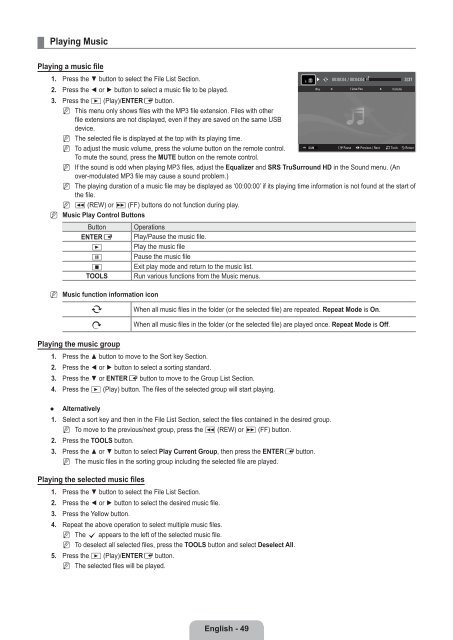LCD TV - Specs and reviews at HDTV Review
LCD TV - Specs and reviews at HDTV Review
LCD TV - Specs and reviews at HDTV Review
Create successful ePaper yourself
Turn your PDF publications into a flip-book with our unique Google optimized e-Paper software.
¦<br />
Playing Music<br />
Playing a music file<br />
1. Press the ▼ button to select the File List Section.<br />
2. Press the ◄ or ► button to select a music file to be played.<br />
3. Press the ∂ (Play)/ENTERE button.<br />
N This menu only shows files with the MP3 file extension. Files with other<br />
file extensions are not displayed, even if they are saved on the same USB<br />
device.<br />
N<br />
N<br />
The selected file is displayed <strong>at</strong> the top with its playing time.<br />
To adjust the music volume, press the volume button on the remote control.<br />
To mute the sound, press the MUTE button on the remote control.<br />
SUM<br />
E Pause ◀▶ Previous / Next T Tools R Return<br />
N If the sound is odd when playing MP3 files, adjust the Equalizer <strong>and</strong> SRS TruSurround HD in the Sound menu. (An<br />
over-modul<strong>at</strong>ed MP3 file may cause a sound problem.)<br />
N The playing dur<strong>at</strong>ion of a music file may be displayed as ‘00:00:00’ if its playing time inform<strong>at</strong>ion is not found <strong>at</strong> the start of<br />
the file.<br />
N π (REW) or μ (FF) buttons do not function during play.<br />
N Music Play Control Buttons<br />
Button<br />
ENTERE<br />
∂<br />
∑<br />
∫<br />
TOOLS<br />
Oper<strong>at</strong>ions<br />
Play/Pause the music file.<br />
Play the music file<br />
Pause the music file<br />
Exit play mode <strong>and</strong> return to the music list.<br />
Run various functions from the Music menus.<br />
▶ 00:00:04 / 00:04:04 3/37<br />
Way<br />
I Love You<br />
HaHaHa<br />
N<br />
Music function inform<strong>at</strong>ion icon<br />
p<br />
q<br />
When all music files in the folder (or the selected file) are repe<strong>at</strong>ed. Repe<strong>at</strong> Mode is On.<br />
When all music files in the folder (or the selected file) are played once. Repe<strong>at</strong> Mode is Off.<br />
Playing the music group<br />
1. Press the ▲ button to move to the Sort key Section.<br />
2. Press the ◄ or ► button to select a sorting st<strong>and</strong>ard.<br />
3. Press the ▼ or ENTERE button to move to the Group List Section.<br />
4. Press the ∂ (Play) button. The files of the selected group will start playing.<br />
●<br />
Altern<strong>at</strong>ively<br />
1. Select a sort key <strong>and</strong> then in the File List Section, select the files contained in the desired group.<br />
N To move to the previous/next group, press the π (REW) or µ (FF) button.<br />
2. Press the TOOLS button.<br />
3. Press the ▲ or ▼ button to select Play Current Group, then press the ENTERE button.<br />
N The music files in the sorting group including the selected file are played.<br />
Playing the selected music files<br />
1. Press the ▼ button to select the File List Section.<br />
2. Press the ◄ or ► button to select the desired music file.<br />
3. Press the Yellow button.<br />
4. Repe<strong>at</strong> the above oper<strong>at</strong>ion to select multiple music files.<br />
N<br />
N<br />
The c appears to the left of the selected music file.<br />
To deselect all selected files, press the TOOLS button <strong>and</strong> select Deselect All.<br />
5. Press the ∂ (Play)/ENTERE button.<br />
N The selected files will be played.<br />
English - 49