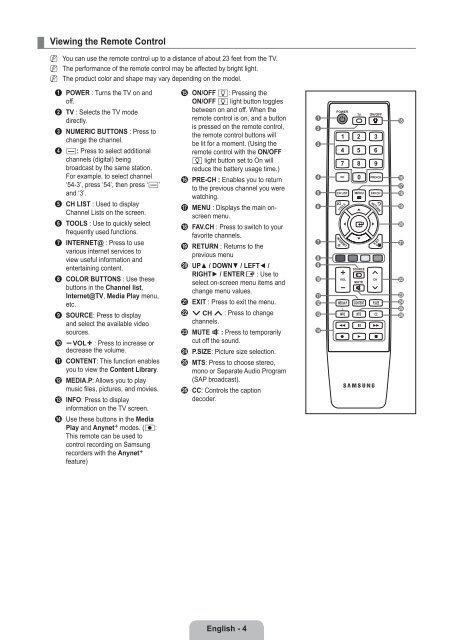LCD TV - Specs and reviews at HDTV Review
LCD TV - Specs and reviews at HDTV Review
LCD TV - Specs and reviews at HDTV Review
Create successful ePaper yourself
Turn your PDF publications into a flip-book with our unique Google optimized e-Paper software.
¦<br />
Viewing the Remote Control<br />
N<br />
N<br />
N<br />
You can use the remote control up to a distance of about 23 feet from the <strong>TV</strong>.<br />
The performance of the remote control may be affected by bright light.<br />
The product color <strong>and</strong> shape may vary depending on the model.<br />
1 POWER : Turns the <strong>TV</strong> on <strong>and</strong><br />
off.<br />
2 <strong>TV</strong> : Selects the <strong>TV</strong> mode<br />
directly.<br />
3 NUMERIC BUTTONS : Press to<br />
change the channel.<br />
4 _: Press to select additional<br />
channels (digital) being<br />
broadcast by the same st<strong>at</strong>ion.<br />
For example, to select channel<br />
‘54-3’, press ‘54’, then press ‘_’<br />
<strong>and</strong> ‘3’.<br />
5 CH LIST : Used to display<br />
Channel Lists on the screen.<br />
6 TOOLS : Use to quickly select<br />
frequently used functions.<br />
7 INTERNET@ : Press to use<br />
various internet services to<br />
view useful inform<strong>at</strong>ion <strong>and</strong><br />
entertaining content.<br />
8 COLOR BUTTONS : Use these<br />
buttons in the Channel list,<br />
Internet@<strong>TV</strong>, Media Play menu,<br />
etc.<br />
9 SOURCE: Press to display<br />
<strong>and</strong> select the available video<br />
sources.<br />
0 y : Press to increase or<br />
decrease the volume.<br />
! CONTENT: This function enables<br />
you to view the Content Library.<br />
@ MEDIA.P: Allows you to play<br />
music files, pictures, <strong>and</strong> movies.<br />
# INFO: Press to display<br />
inform<strong>at</strong>ion on the <strong>TV</strong> screen.<br />
$ Use these buttons in the Media<br />
Play <strong>and</strong> Anynet+ modes. (∏:<br />
This remote can be used to<br />
control recording on Samsung<br />
recorders with the Anynet+<br />
fe<strong>at</strong>ure)<br />
% ON/OFF @: Pressing the<br />
ON/OFF @ light button toggles<br />
between on <strong>and</strong> off. When the<br />
remote control is on, <strong>and</strong> a button<br />
is pressed on the remote control,<br />
the remote control buttons will<br />
be lit for a moment. (Using the<br />
remote control with the ON/OFF<br />
@ light button set to On will<br />
reduce the b<strong>at</strong>tery usage time.)<br />
^ PRE-CH : Enables you to return<br />
to the previous channel you were<br />
w<strong>at</strong>ching.<br />
& MENU : Displays the main onscreen<br />
menu.<br />
* FAV.CH : Press to switch to your<br />
favorite channels.<br />
( RETURN : Returns to the<br />
previous menu<br />
) UP▲ / DOWN▼ / LEFT◄ /<br />
RIGHT► / ENTERE : Use to<br />
select on-screen menu items <strong>and</strong><br />
change menu values.<br />
a EXIT : Press to exit the menu.<br />
b z : Press to change<br />
channels.<br />
c MUTE M : Press to temporarily<br />
cut off the sound.<br />
d P.SIZE: Picture size selection.<br />
e MTS: Press to choose stereo,<br />
mono or Separ<strong>at</strong>e Audio Program<br />
(SAP broadcast).<br />
f CC: Controls the caption<br />
decoder.<br />
1<br />
2<br />
3<br />
4<br />
5<br />
6<br />
7<br />
8<br />
9<br />
0<br />
!<br />
@<br />
#<br />
$<br />
%<br />
^<br />
&<br />
*<br />
(<br />
)<br />
a<br />
b<br />
c<br />
d<br />
e<br />
f<br />
English -