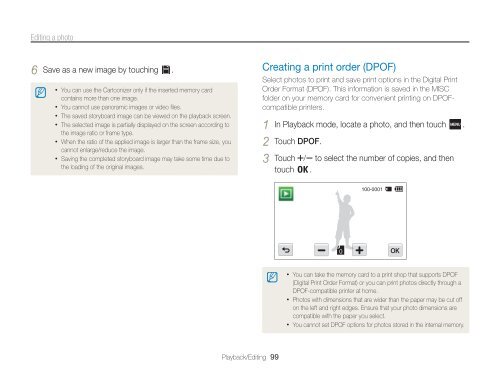Samsung MV800 - User Manual_5.03 MB, pdf, ENGLISH
Samsung MV800 - User Manual_5.03 MB, pdf, ENGLISH
Samsung MV800 - User Manual_5.03 MB, pdf, ENGLISH
You also want an ePaper? Increase the reach of your titles
YUMPU automatically turns print PDFs into web optimized ePapers that Google loves.
Editing a photo<br />
6 Save as a new image by touching .<br />
• You can use the Cartoonizer only if the inserted memory card<br />
contains more than one image.<br />
• You cannot use panoramic images or video files.<br />
• The saved storyboard image can be viewed on the playback screen.<br />
• The selected image is partially displayed on the screen according to<br />
the image ratio or frame type.<br />
• When the ratio of the applied image is larger than the frame size, you<br />
cannot enlarge/reduce the image.<br />
• Saving the completed storyboard image may take some time due to<br />
the loading of the original images.<br />
Creating a print order (DPOF)<br />
Select photos to print and save print options in the Digital Print<br />
Order Format (DPOF). This information is saved in the MISC<br />
folder on your memory card for convenient printing on DPOFcompatible<br />
printers.<br />
1 In Playback mode, locate a photo, and then touch .<br />
2 Touch DPOF.<br />
3 Touch / to select the number of copies, and then<br />
touch .<br />
• You can take the memory card to a print shop that supports DPOF<br />
(Digital Print Order Format) or you can print photos directly through a<br />
DPOF-compatible printer at home.<br />
• Photos with dimensions that are wider than the paper may be cut off<br />
on the left and right edges. Ensure that your photo dimensions are<br />
compatible with the paper you select.<br />
• You cannot set DPOF options for photos stored in the internal memory.<br />
Playback/Editing 99