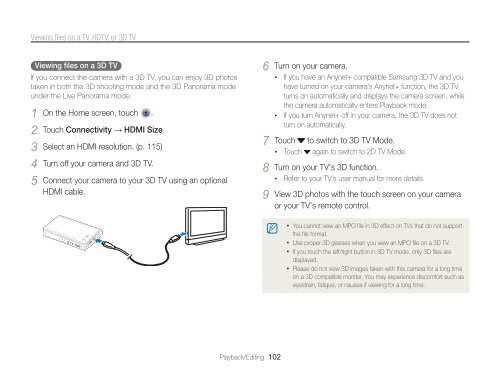Samsung MV800 - User Manual_5.03 MB, pdf, ENGLISH
Samsung MV800 - User Manual_5.03 MB, pdf, ENGLISH
Samsung MV800 - User Manual_5.03 MB, pdf, ENGLISH
Create successful ePaper yourself
Turn your PDF publications into a flip-book with our unique Google optimized e-Paper software.
Viewing files on a TV, HDTV, or 3D TV<br />
Viewing files on a 3D TV<br />
If you connect the camera with a 3D TV, you can enjoy 3D photos<br />
taken in both the 3D shooting mode and the 3D Panorama mode<br />
under the Live Panorama mode.<br />
1 On the Home screen, touch .<br />
2 Touch Connectivity → HDMI Size.<br />
3 Select an HDMI resolution. (p. 115)<br />
4 Turn off your camera and 3D TV.<br />
5 Connect your camera to your 3D TV using an optional<br />
HDMI cable.<br />
6 Turn on your camera.<br />
• If you have an Anynet+ compatible <strong>Samsung</strong> 3D TV and you<br />
have turned on your camera's Anynet+ function, the 3D TV<br />
turns on automatically and displays the camera screen, while<br />
the camera automatically enters Playback mode.<br />
• If you turn Anynet+ off in your camera, the 3D TV does not<br />
turn on automatically.<br />
7 Touch to switch to 3D TV Mode.<br />
• Touch again to switch to 2D TV Mode.<br />
8 Turn on your TV's 3D function.<br />
• Refer to your TV's user manual for more details.<br />
9 View 3D photos with the touch screen on your camera<br />
or your TV's remote control.<br />
• You cannot view an MPO file in 3D effect on TVs that do not support<br />
the file format.<br />
• Use proper 3D glasses when you view an MPO file on a 3D TV.<br />
• If you touch the left/right button in 3D TV mode, only 3D files are<br />
displayed.<br />
• Please do not view 3D images taken with this camera for a long time<br />
on a 3D compatible monitor. You may experience discomfort such as<br />
eyestrain, fatigue, or nausea if viewing for a long time.<br />
Playback/Editing 102