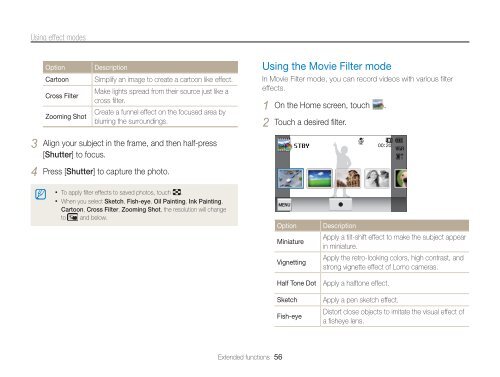Samsung MV800 - User Manual_5.03 MB, pdf, ENGLISH
Samsung MV800 - User Manual_5.03 MB, pdf, ENGLISH
Samsung MV800 - User Manual_5.03 MB, pdf, ENGLISH
You also want an ePaper? Increase the reach of your titles
YUMPU automatically turns print PDFs into web optimized ePapers that Google loves.
Using effect modes<br />
Option<br />
Cartoon<br />
Cross Filter<br />
Zooming Shot<br />
Description<br />
Simplify an image to create a cartoon like effect.<br />
Make lights spread from their source just like a<br />
cross filter.<br />
Create a funnel effect on the focused area by<br />
blurring the surroundings.<br />
Using the Movie Filter mode<br />
In Movie Filter mode, you can record videos with various filter<br />
effects.<br />
1 On the Home screen, touch .<br />
2 Touch a desired filter.<br />
3 Align your subject in the frame, and then half-press<br />
[Shutter] to focus.<br />
<br />
4 Press [Shutter] to capture the photo.<br />
• To apply filter effects to saved photos, touch .<br />
• When you select Sketch, Fish-eye, Oil Painting, Ink Painting,<br />
Cartoon, Cross Filter, Zooming Shot, the resolution will change<br />
to and below.<br />
Option<br />
Miniature<br />
Vignetting<br />
Half Tone Dot<br />
Sketch<br />
Fish-eye<br />
Description<br />
Apply a tilt-shift effect to make the subject appear<br />
in miniature.<br />
Apply the retro-looking colors, high contrast, and<br />
strong vignette effect of Lomo cameras.<br />
Apply a halftone effect.<br />
Apply a pen sketch effect.<br />
Distort close objects to imitate the visual effect of<br />
a fisheye lens.<br />
Extended functions 56