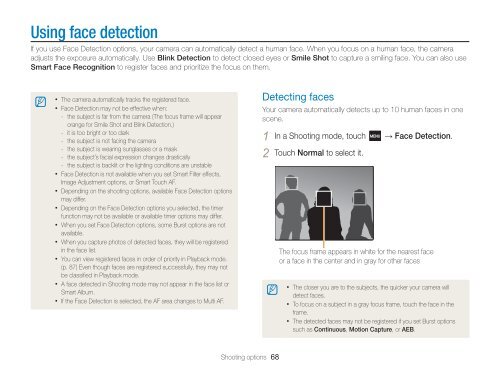Samsung MV800 - User Manual_5.03 MB, pdf, ENGLISH
Samsung MV800 - User Manual_5.03 MB, pdf, ENGLISH
Samsung MV800 - User Manual_5.03 MB, pdf, ENGLISH
You also want an ePaper? Increase the reach of your titles
YUMPU automatically turns print PDFs into web optimized ePapers that Google loves.
Using face detection<br />
If you use Face Detection options, your camera can automatically detect a human face. When you focus on a human face, the camera<br />
adjusts the exposure automatically. Use Blink Detection to detect closed eyes or Smile Shot to capture a smiling face. You can also use<br />
Smart Face Recognition to register faces and prioritize the focus on them.<br />
• The camera automatically tracks the registered face.<br />
• Face Detection may not be effective when:<br />
--<br />
the subject is far from the camera (The focus frame will appear<br />
orange for Smile Shot and Blink Detection.)<br />
--<br />
it is too bright or too dark<br />
--<br />
the subject is not facing the camera<br />
--<br />
the subject is wearing sunglasses or a mask<br />
--<br />
the subject’s facial expression changes drastically<br />
--<br />
the subject is backlit or the lighting conditions are unstable<br />
• Face Detection is not available when you set Smart Filter effects,<br />
Image Adjustment options, or Smart Touch AF.<br />
• Depending on the shooting options, available Face Detection options<br />
may differ.<br />
• Depending on the Face Detection options you selected, the timer<br />
function may not be available or available timer options may differ.<br />
• When you set Face Detection options, some Burst options are not<br />
available.<br />
• When you capture photos of detected faces, they will be registered<br />
in the face list.<br />
• You can view registered faces in order of priority in Playback mode.<br />
(p. 87) Even though faces are registered successfully, they may not<br />
be classified in Playback mode.<br />
• A face detected in Shooting mode may not appear in the face list or<br />
Smart Album.<br />
• If the Face Detection is selected, the AF area changes to Multi AF.<br />
Detecting faces<br />
Your camera automatically detects up to 10 human faces in one<br />
scene.<br />
1 In a Shooting mode, touch → Face Detection.<br />
2 Touch Normal to select it.<br />
The focus frame appears in white for the nearest face<br />
or a face in the center and in gray for other faces<br />
• The closer you are to the subjects, the quicker your camera will<br />
detect faces.<br />
• To focus on a subject in a gray focus frame, touch the face in the<br />
frame.<br />
• The detected faces may not be registered if you set Burst options<br />
such as Continuous, Motion Capture, or AEB.<br />
Shooting options 68