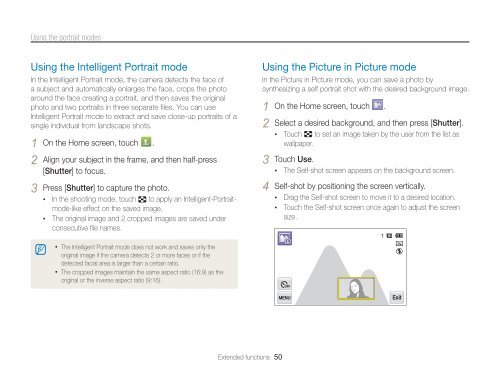Samsung MV800 - User Manual_5.03 MB, pdf, ENGLISH
Samsung MV800 - User Manual_5.03 MB, pdf, ENGLISH
Samsung MV800 - User Manual_5.03 MB, pdf, ENGLISH
You also want an ePaper? Increase the reach of your titles
YUMPU automatically turns print PDFs into web optimized ePapers that Google loves.
Using the portrait modes<br />
Using the Intelligent Portrait mode<br />
In the Intelligent Portrait mode, the camera detects the face of<br />
a subject and automatically enlarges the face, crops the photo<br />
around the face creating a portrait, and then saves the original<br />
photo and two portraits in three separate files. You can use<br />
Intelligent Portrait mode to extract and save close-up portraits of a<br />
single individual from landscape shots.<br />
1 On the Home screen, touch .<br />
2 Align your subject in the frame, and then half-press<br />
[Shutter] to focus.<br />
3 Press [Shutter] to capture the photo.<br />
• In the shooting mode, touch to apply an Intelligent-Portraitmode-like<br />
effect on the saved image.<br />
• The original image and 2 cropped images are saved under<br />
consecutive file names.<br />
Using the Picture in Picture mode<br />
In the Picture in Picture mode, you can save a photo by<br />
synthesizing a self portrait shot with the desired background image.<br />
1 On the Home screen, touch .<br />
2 Select a desired background, and then press [Shutter].<br />
• Touch to set an image taken by the user from the list as<br />
wallpaper.<br />
3 Touch Use.<br />
• The Self-shot screen appears on the background screen.<br />
4 Self-shot by positioning the screen vertically.<br />
• Drag the Self-shot screen to move it to a desired location.<br />
• Touch the Self-shot screen once again to adjust the screen<br />
size.<br />
• The Intelligent Portrait mode does not work and saves only the<br />
original image if the camera detects 2 or more faces or if the<br />
detected facial area is larger than a certain ratio.<br />
• The cropped images maintain the same aspect ratio (16:9) as the<br />
original or the inverse aspect ratio (9:16).<br />
Extended functions 50