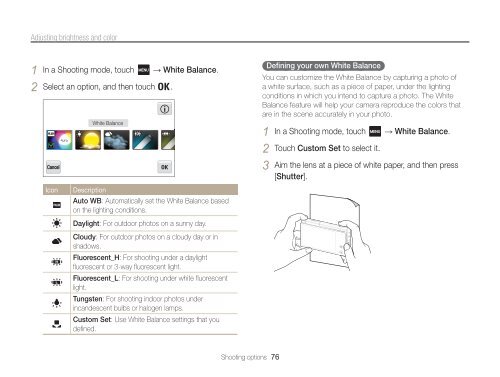Samsung MV800 - User Manual_5.03 MB, pdf, ENGLISH
Samsung MV800 - User Manual_5.03 MB, pdf, ENGLISH
Samsung MV800 - User Manual_5.03 MB, pdf, ENGLISH
You also want an ePaper? Increase the reach of your titles
YUMPU automatically turns print PDFs into web optimized ePapers that Google loves.
Adjusting brightness and color<br />
1 In a Shooting mode, touch → White Balance.<br />
2 Select an option, and then touch .<br />
Icon<br />
White Balance<br />
Description<br />
Auto WB: Automatically set the White Balance based<br />
on the lighting conditions.<br />
Daylight: For outdoor photos on a sunny day.<br />
Cloudy: For outdoor photos on a cloudy day or in<br />
shadows.<br />
Fluorescent_H: For shooting under a daylight<br />
fluorescent or 3-way fluorescent light.<br />
Fluorescent_L: For shooting under white fluorescent<br />
light.<br />
Tungsten: For shooting indoor photos under<br />
incandescent bulbs or halogen lamps.<br />
Custom Set: Use White Balance settings that you<br />
defined.<br />
Defining your own White Balance<br />
You can customize the White Balance by capturing a photo of<br />
a white surface, such as a piece of paper, under the lighting<br />
conditions in which you intend to capture a photo. The White<br />
Balance feature will help your camera reproduce the colors that<br />
are in the scene accurately in your photo.<br />
1 In a Shooting mode, touch → White Balance.<br />
2 Touch Custom Set to select it.<br />
3 Aim the lens at a piece of white paper, and then press<br />
[Shutter].<br />
Shooting options 76