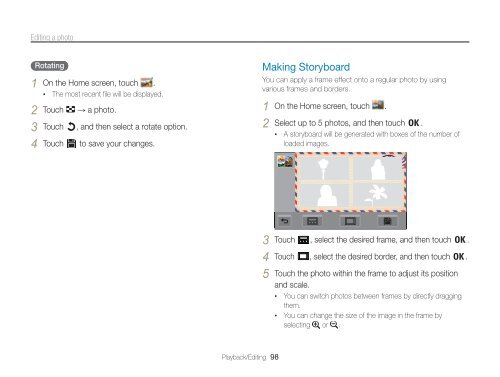Samsung MV800 - User Manual_5.03 MB, pdf, ENGLISH
Samsung MV800 - User Manual_5.03 MB, pdf, ENGLISH
Samsung MV800 - User Manual_5.03 MB, pdf, ENGLISH
Create successful ePaper yourself
Turn your PDF publications into a flip-book with our unique Google optimized e-Paper software.
Editing a photo<br />
Rotating<br />
1 On the Home screen, touch .<br />
• The most recent file will be displayed.<br />
2 Touch → a photo.<br />
3 Touch , and then select a rotate option.<br />
4 Touch to save your changes.<br />
Making Storyboard<br />
You can apply a frame effect onto a regular photo by using<br />
various frames and borders.<br />
1 On the Home screen, touch .<br />
2 Select up to 5 photos, and then touch .<br />
• A storyboard will be generated with boxes of the number of<br />
loaded images.<br />
3 Touch , select the desired frame, and then touch .<br />
4 Touch , select the desired border, and then touch .<br />
5 Touch the photo within the frame to adjust its position<br />
and scale.<br />
• You can switch photos between frames by directly dragging<br />
them.<br />
• You can change the size of the image in the frame by<br />
selecting or .<br />
Playback/Editing 98