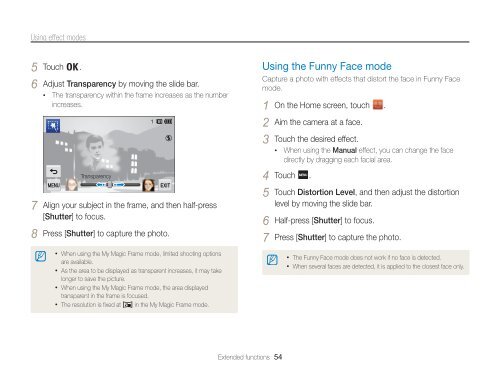Samsung MV800 - User Manual_5.03 MB, pdf, ENGLISH
Samsung MV800 - User Manual_5.03 MB, pdf, ENGLISH
Samsung MV800 - User Manual_5.03 MB, pdf, ENGLISH
Create successful ePaper yourself
Turn your PDF publications into a flip-book with our unique Google optimized e-Paper software.
Using effect modes<br />
5 Touch .<br />
6 Adjust Transparency by moving the slide bar.<br />
• The transparency within the frame increases as the number<br />
increases.<br />
Transparency<br />
EXIT<br />
7 Align your subject in the frame, and then half-press<br />
[Shutter] to focus.<br />
8 Press [Shutter] to capture the photo.<br />
• When using the My Magic Frame mode, limited shooting options<br />
are available.<br />
• As the area to be displayed as transparent increases, it may take<br />
longer to save the picture.<br />
• When using the My Magic Frame mode, the area displayed<br />
transparent in the frame is focused.<br />
• The resolution is fixed at in the My Magic Frame mode.<br />
Using the Funny Face mode<br />
Capture a photo with effects that distort the face in Funny Face<br />
mode.<br />
1 On the Home screen, touch .<br />
2 Aim the camera at a face.<br />
3 Touch the desired effect.<br />
• When using the <strong>Manual</strong> effect, you can change the face<br />
directly by dragging each facial area.<br />
4 Touch .<br />
5 Touch Distortion Level, and then adjust the distortion<br />
level by moving the slide bar.<br />
6 Half-press [Shutter] to focus.<br />
7 Press [Shutter] to capture the photo.<br />
• The Funny Face mode does not work if no face is detected.<br />
• When several faces are detected, it is applied to the closest face only.<br />
Extended functions 54