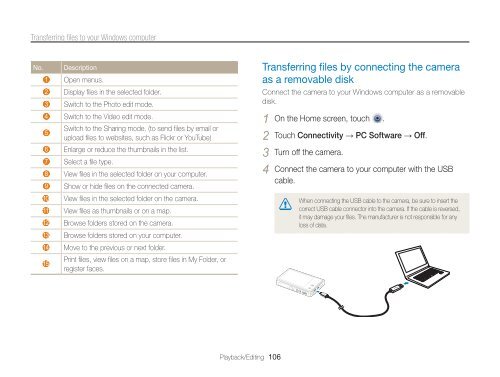Samsung MV800 - User Manual_5.03 MB, pdf, ENGLISH
Samsung MV800 - User Manual_5.03 MB, pdf, ENGLISH
Samsung MV800 - User Manual_5.03 MB, pdf, ENGLISH
You also want an ePaper? Increase the reach of your titles
YUMPU automatically turns print PDFs into web optimized ePapers that Google loves.
Transferring files to your Windows computer<br />
No.<br />
Description<br />
1 Open menus.<br />
2 Display files in the selected folder.<br />
3 Switch to the Photo edit mode.<br />
4 Switch to the Video edit mode.<br />
Switch to the Sharing mode. (to send files by email or<br />
5<br />
upload files to websites, such as Flickr or YouTube)<br />
6 Enlarge or reduce the thumbnails in the list.<br />
7 Select a file type.<br />
8 View files in the selected folder on your computer.<br />
9 Show or hide files on the connected camera.<br />
10 View files in the selected folder on the camera.<br />
11 View files as thumbnails or on a map.<br />
12 Browse folders stored on the camera.<br />
13 Browse folders stored on your computer.<br />
14 Move to the previous or next folder.<br />
Print files, view files on a map, store files in My Folder, or<br />
15<br />
register faces.<br />
Transferring files by connecting the camera<br />
as a removable disk<br />
Connect the camera to your Windows computer as a removable<br />
disk.<br />
1 On the Home screen, touch .<br />
2 Touch Connectivity → PC Software → Off.<br />
3 Turn off the camera.<br />
4 Connect the camera to your computer with the USB<br />
cable.<br />
When connecting the USB cable to the camera, be sure to insert the<br />
correct USB cable connector into the camera. If the cable is reversed,<br />
it may damage your files. The manufacturer is not responsible for any<br />
loss of data.<br />
Playback/Editing 106