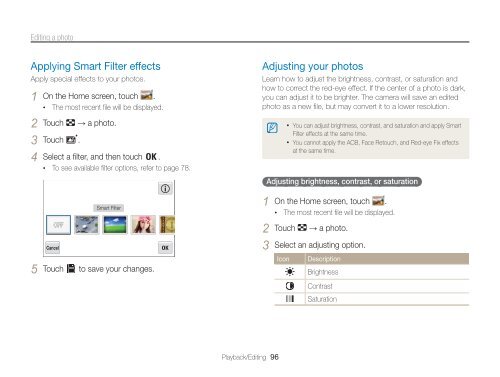Samsung MV800 - User Manual_5.03 MB, pdf, ENGLISH
Samsung MV800 - User Manual_5.03 MB, pdf, ENGLISH
Samsung MV800 - User Manual_5.03 MB, pdf, ENGLISH
You also want an ePaper? Increase the reach of your titles
YUMPU automatically turns print PDFs into web optimized ePapers that Google loves.
Editing a photo<br />
Applying Smart Filter effects<br />
Apply special effects to your photos.<br />
1 On the Home screen, touch .<br />
• The most recent file will be displayed.<br />
2 Touch → a photo.<br />
3 Touch .<br />
4 Select a filter, and then touch .<br />
• To see available filter options, refer to page 78.<br />
Smart Filter<br />
5 Touch to save your changes.<br />
Adjusting your photos<br />
Learn how to adjust the brightness, contrast, or saturation and<br />
how to correct the red-eye effect. If the center of a photo is dark,<br />
you can adjust it to be brighter. The camera will save an edited<br />
photo as a new file, but may convert it to a lower resolution.<br />
• You can adjust brightness, contrast, and saturation and apply Smart<br />
Filter effects at the same time.<br />
• You cannot apply the ACB, Face Retouch, and Red-eye Fix effects<br />
at the same time.<br />
Adjusting brightness, contrast, or saturation<br />
1 On the Home screen, touch .<br />
• The most recent file will be displayed.<br />
2 Touch → a photo.<br />
3 Select an adjusting option.<br />
Icon<br />
Description<br />
Brightness<br />
Contrast<br />
Saturation<br />
Playback/Editing 96