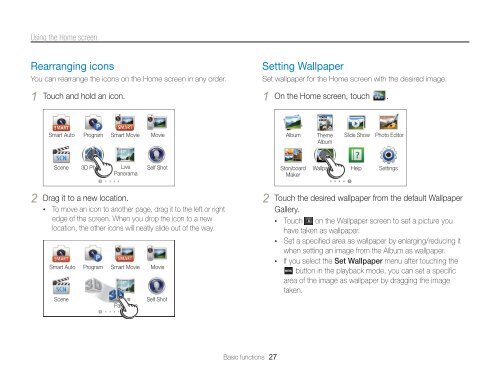Samsung MV800 - User Manual_5.03 MB, pdf, ENGLISH
Samsung MV800 - User Manual_5.03 MB, pdf, ENGLISH
Samsung MV800 - User Manual_5.03 MB, pdf, ENGLISH
You also want an ePaper? Increase the reach of your titles
YUMPU automatically turns print PDFs into web optimized ePapers that Google loves.
Using the Home screen<br />
Rearranging icons<br />
You can rearrange the icons on the Home screen in any order.<br />
1 Touch and hold an icon.<br />
Setting Wallpaper<br />
Set wallpaper for the Home screen with the desired image.<br />
1 On the Home screen, touch .<br />
Smart Auto<br />
Program<br />
Smart Movie<br />
Movie<br />
Album<br />
Theme<br />
Album<br />
Slide Show<br />
Photo Editor<br />
Scene<br />
3D Photo<br />
Live<br />
Panorama<br />
Self Shot<br />
Storyboard<br />
Maker<br />
Wallpapers<br />
Help<br />
Settings<br />
2 Drag it to a new location.<br />
• To move an icon to another page, drag it to the left or right<br />
edge of the screen. When you drop the icon to a new<br />
location, the other icons will neatly slide out of the way.<br />
Smart Auto<br />
Scene<br />
Program<br />
Smart Movie<br />
Live<br />
Panorama<br />
Movie<br />
Self Shot<br />
2 Touch the desired wallpaper from the default Wallpaper<br />
Gallery.<br />
• Touch on the Wallpaper screen to set a picture you<br />
have taken as wallpaper.<br />
• Set a specified area as wallpaper by enlarging/reducing it<br />
when setting an image from the Album as wallpaper.<br />
• If you select the Set Wallpaper menu after touching the<br />
button in the playback mode, you can set a specific<br />
area of the image as wallpaper by dragging the image<br />
taken.<br />
Basic functions 27