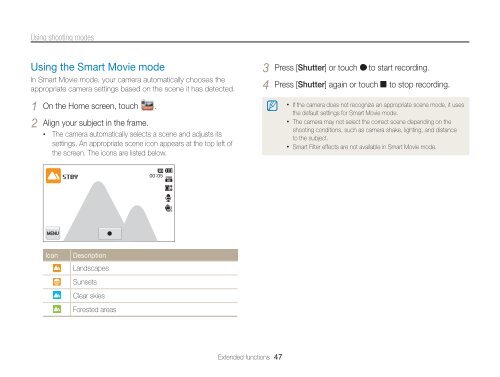Samsung MV800 - User Manual_5.03 MB, pdf, ENGLISH
Samsung MV800 - User Manual_5.03 MB, pdf, ENGLISH
Samsung MV800 - User Manual_5.03 MB, pdf, ENGLISH
Create successful ePaper yourself
Turn your PDF publications into a flip-book with our unique Google optimized e-Paper software.
Using shooting modes<br />
Using the Smart Movie mode<br />
In Smart Movie mode, your camera automatically chooses the<br />
appropriate camera settings based on the scene it has detected.<br />
1 On the Home screen, touch .<br />
2 Align your subject in the frame.<br />
• The camera automatically selects a scene and adjusts its<br />
settings. An appropriate scene icon appears at the top left of<br />
the screen. The icons are listed below.<br />
3 Press [Shutter] or touch to start recording.<br />
4 Press [Shutter] again or touch to stop recording.<br />
• If the camera does not recognize an appropriate scene mode, it uses<br />
the default settings for Smart Movie mode.<br />
• The camera may not select the correct scene depending on the<br />
shooting conditions, such as camera shake, lighting, and distance<br />
to the subject.<br />
• Smart Filter effects are not available in Smart Movie mode.<br />
<br />
Icon<br />
Description<br />
Landscapes<br />
Sunsets<br />
Clear skies<br />
Forested areas<br />
Extended functions 47