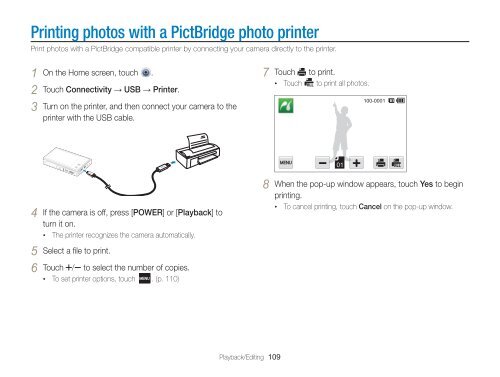Samsung MV800 - User Manual_5.03 MB, pdf, ENGLISH
Samsung MV800 - User Manual_5.03 MB, pdf, ENGLISH
Samsung MV800 - User Manual_5.03 MB, pdf, ENGLISH
Create successful ePaper yourself
Turn your PDF publications into a flip-book with our unique Google optimized e-Paper software.
Printing photos with a PictBridge photo printer<br />
Print photos with a PictBridge compatible printer by connecting your camera directly to the printer.<br />
1 On the Home screen, touch .<br />
2 Touch Connectivity → USB → Printer.<br />
3 Turn on the printer, and then connect your camera to the<br />
printer with the USB cable.<br />
7 Touch to print.<br />
• Touch to print all photos.<br />
4 If the camera is off, press [POWER] or [Playback] to<br />
turn it on.<br />
• The printer recognizes the camera automatically.<br />
8 When the pop-up window appears, touch Yes to begin<br />
printing.<br />
• To cancel printing, touch Cancel on the pop-up window.<br />
5 Select a file to print.<br />
6 Touch / to select the number of copies.<br />
• To set printer options, touch . (p. 110)<br />
Playback/Editing 109