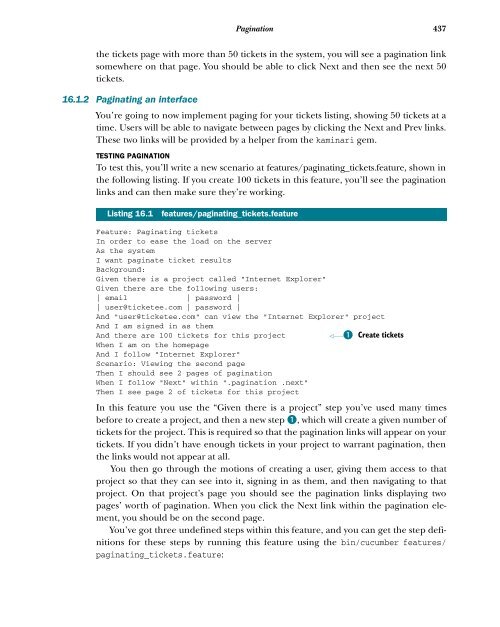- Page 1 and 2:
IN ACTION Ryan Bigg Yehuda Katz MAN
- Page 4 and 5:
Rails 3 in Action RYAN BIGG YEHUDA
- Page 6:
1 ■ Ruby on Rails, the framework
- Page 9 and 10:
viii 3 4 5 6 CONTENTS Developing a
- Page 11 and 12:
x 9 10 CONTENTS 8.5 Restricting wri
- Page 13 and 14:
xii 13 14 CONTENTS 12.2 Subscribing
- Page 15 and 16:
xiv 18 CONTENTS 17.4 Setting up a t
- Page 17 and 18:
xvi PREFACE cover. It also takes a
- Page 19 and 20:
xviii ACKNOWLEDGMENTS gnarly ePub R
- Page 21 and 22:
xx about this book Ruby on Rails is
- Page 23 and 24:
xxii ABOUT THIS BOOK By chapter 16,
- Page 25 and 26:
about the cover illustration The fi
- Page 27 and 28:
2 CHAPTER 1 Ruby on Rails, the fram
- Page 29 and 30:
4 CHAPTER 1 Ruby on Rails, the fram
- Page 31 and 32:
6 CHAPTER 1 Ruby on Rails, the fram
- Page 33 and 34:
8 CHAPTER 1 Ruby on Rails, the fram
- Page 35 and 36:
10 CHAPTER 1 Ruby on Rails, the fra
- Page 37 and 38:
12 CHAPTER 1 Ruby on Rails, the fra
- Page 39 and 40:
14 CHAPTER 1 Ruby on Rails, the fra
- Page 41 and 42:
16 CHAPTER 1 Ruby on Rails, the fra
- Page 43 and 44:
18 CHAPTER 1 Ruby on Rails, the fra
- Page 45 and 46:
20 CHAPTER 1 Ruby on Rails, the fra
- Page 47 and 48:
22 CHAPTER 1 Ruby on Rails, the fra
- Page 49 and 50:
24 CHAPTER 2 Testing saves your bac
- Page 51 and 52:
26 CHAPTER 2 Testing saves your bac
- Page 53 and 54:
28 CHAPTER 2 Testing saves your bac
- Page 55 and 56:
30 CHAPTER 2 Testing saves your bac
- Page 57 and 58:
32 CHAPTER 2 Testing saves your bac
- Page 59 and 60:
34 CHAPTER 2 Testing saves your bac
- Page 61 and 62:
36 CHAPTER 2 Testing saves your bac
- Page 63 and 64:
38 CHAPTER 2 Testing saves your bac
- Page 65 and 66:
40 CHAPTER 2 Testing saves your bac
- Page 67 and 68:
42 CHAPTER 2 Testing saves your bac
- Page 69 and 70:
This chapter covers � Building th
- Page 71 and 72:
46 CHAPTER 3 Developing a real Rail
- Page 73 and 74:
48 CHAPTER 3 Developing a real Rail
- Page 75 and 76:
50 CHAPTER 3 Developing a real Rail
- Page 77 and 78:
52 CHAPTER 3 Developing a real Rail
- Page 79 and 80:
54 CHAPTER 3 Developing a real Rail
- Page 81 and 82:
56 CHAPTER 3 Developing a real Rail
- Page 83 and 84:
58 CHAPTER 3 Developing a real Rail
- Page 85 and 86:
60 CHAPTER 3 Developing a real Rail
- Page 87 and 88:
62 CHAPTER 3 Developing a real Rail
- Page 89 and 90:
64 CHAPTER 3 Developing a real Rail
- Page 91 and 92:
66 CHAPTER 3 Developing a real Rail
- Page 93 and 94:
68 CHAPTER 3 Developing a real Rail
- Page 95 and 96:
70 CHAPTER 3 Developing a real Rail
- Page 97 and 98:
72 CHAPTER 3 Developing a real Rail
- Page 99 and 100:
74 CHAPTER 3 Developing a real Rail
- Page 101 and 102:
76 CHAPTER 3 Developing a real Rail
- Page 103 and 104:
78 CHAPTER 3 Developing a real Rail
- Page 105 and 106:
80 CHAPTER 3 Developing a real Rail
- Page 107 and 108:
82 CHAPTER 3 Developing a real Rail
- Page 109 and 110:
84 CHAPTER 4 Oh CRUD! 4.1.1 Writing
- Page 111 and 112:
86 CHAPTER 4 Oh CRUD! Aha! You’re
- Page 113 and 114:
88 CHAPTER 4 Oh CRUD! 4.2 Editing p
- Page 115 and 116:
90 CHAPTER 4 Oh CRUD! 4.2.2 The upd
- Page 117 and 118:
92 CHAPTER 4 Oh CRUD! 4.3.1 Writing
- Page 119 and 120:
94 CHAPTER 4 Oh CRUD! Figure 4.1 Ac
- Page 121 and 122:
96 CHAPTER 4 Oh CRUD! F When the te
- Page 123 and 124:
98 CHAPTER 4 Oh CRUD! functionality
- Page 125 and 126:
100 CHAPTER 5 Nested resources New
- Page 127 and 128:
102 CHAPTER 5 Nested resources an e
- Page 129 and 130:
104 CHAPTER 5 Nested resources 5.1.
- Page 131 and 132:
106 CHAPTER 5 Nested resources Then
- Page 133 and 134:
108 CHAPTER 5 Nested resources Grea
- Page 135 and 136:
110 CHAPTER 5 Nested resources see
- Page 137 and 138:
112 CHAPTER 5 Nested resources The
- Page 139 and 140:
114 CHAPTER 5 Nested resources Agai
- Page 141 and 142:
116 CHAPTER 5 Nested resources show
- Page 143 and 144:
118 CHAPTER 6 Authentication and ba
- Page 145 and 146:
120 CHAPTER 6 Authentication and ba
- Page 147 and 148:
122 CHAPTER 6 Authentication and ba
- Page 149 and 150:
124 CHAPTER 6 Authentication and ba
- Page 151 and 152:
126 CHAPTER 6 Authentication and ba
- Page 153 and 154:
128 CHAPTER 6 Authentication and ba
- Page 155 and 156:
130 CHAPTER 6 Authentication and ba
- Page 157 and 158:
132 CHAPTER 6 Authentication and ba
- Page 159 and 160:
134 CHAPTER 6 Authentication and ba
- Page 161 and 162:
This chapter covers � Adding an a
- Page 163 and 164:
138 CHAPTER 7 Basic access control
- Page 165 and 166:
140 CHAPTER 7 Basic access control
- Page 167 and 168:
142 CHAPTER 7 Basic access control
- Page 169 and 170:
144 CHAPTER 7 Basic access control
- Page 171 and 172:
146 CHAPTER 7 Basic access control
- Page 173 and 174:
148 CHAPTER 7 Basic access control
- Page 175 and 176:
150 CHAPTER 7 Basic access control
- Page 177 and 178:
152 CHAPTER 7 Basic access control
- Page 179 and 180:
154 CHAPTER 7 Basic access control
- Page 181 and 182:
156 CHAPTER 7 Basic access control
- Page 183 and 184:
158 CHAPTER 7 Basic access control
- Page 185 and 186:
160 CHAPTER 7 Basic access control
- Page 187 and 188:
162 CHAPTER 7 Basic access control
- Page 189 and 190:
This chapter covers � Expanding w
- Page 191 and 192:
166 CHAPTER 8 More authorization Un
- Page 193 and 194:
168 CHAPTER 8 More authorization pe
- Page 195 and 196:
170 CHAPTER 8 More authorization Th
- Page 197 and 198:
172 CHAPTER 8 More authorization ..
- Page 199 and 200:
174 CHAPTER 8 More authorization Th
- Page 201 and 202:
176 CHAPTER 8 More authorization 8.
- Page 203 and 204:
178 CHAPTER 8 More authorization Re
- Page 205 and 206:
180 CHAPTER 8 More authorization Cr
- Page 207 and 208:
182 CHAPTER 8 More authorization Th
- Page 209 and 210:
184 CHAPTER 8 More authorization De
- Page 211 and 212:
186 CHAPTER 8 More authorization De
- Page 213 and 214:
188 CHAPTER 8 More authorization To
- Page 215 and 216:
190 CHAPTER 8 More authorization Th
- Page 217 and 218:
192 CHAPTER 8 More authorization Th
- Page 219 and 220:
194 CHAPTER 8 More authorization Yo
- Page 221 and 222:
196 CHAPTER 8 More authorization cu
- Page 223 and 224:
198 CHAPTER 8 More authorization
- Page 225 and 226:
200 CHAPTER 8 More authorization Th
- Page 227 and 228:
202 CHAPTER 8 More authorization Li
- Page 229 and 230:
204 CHAPTER 8 More authorization
- Page 231 and 232:
206 CHAPTER 8 More authorization Si
- Page 233 and 234:
208 CHAPTER 8 More authorization Li
- Page 235 and 236:
210 CHAPTER 8 More authorization Th
- Page 237 and 238:
212 CHAPTER 8 More authorization 45
- Page 239 and 240:
214 CHAPTER 9 File uploading By pro
- Page 241 and 242:
216 CHAPTER 9 File uploading that t
- Page 243 and 244:
218 CHAPTER 9 File uploading remove
- Page 245 and 246:
220 CHAPTER 9 File uploading This f
- Page 247 and 248:
222 CHAPTER 9 File uploading asset
- Page 249 and 250:
224 CHAPTER 9 File uploading 9.2.2
- Page 251 and 252:
226 CHAPTER 9 File uploading you ha
- Page 253 and 254:
228 CHAPTER 9 File uploading sign_i
- Page 255 and 256:
230 CHAPTER 9 File uploading When y
- Page 257 and 258:
232 CHAPTER 9 File uploading You co
- Page 259 and 260:
234 CHAPTER 9 File uploading The /a
- Page 261 and 262:
236 CHAPTER 9 File uploading When y
- Page 263 and 264:
238 CHAPTER 9 File uploading Open a
- Page 265 and 266:
240 CHAPTER 9 File uploading This i
- Page 267 and 268:
242 CHAPTER 9 File uploading After
- Page 269 and 270:
244 CHAPTER 10 Tracking state used,
- Page 271 and 272:
246 CHAPTER 10 Tracking state group
- Page 273 and 274:
248 CHAPTER 10 Tracking state Listi
- Page 275 and 276:
250 CHAPTER 10 Tracking state end @
- Page 277 and 278:
252 CHAPTER 10 Tracking state With
- Page 279 and 280:
254 CHAPTER 10 Tracking state which
- Page 281 and 282:
256 CHAPTER 10 Tracking state The f
- Page 283 and 284:
258 CHAPTER 10 Tracking state class
- Page 285 and 286:
260 CHAPTER 10 Tracking state Listi
- Page 287 and 288:
262 CHAPTER 10 Tracking state Listi
- Page 289 and 290:
264 CHAPTER 10 Tracking state Good,
- Page 291 and 292:
266 CHAPTER 10 Tracking state You c
- Page 293 and 294:
268 CHAPTER 10 Tracking state You h
- Page 295 and 296:
270 CHAPTER 10 Tracking state You
- Page 297 and 298:
272 CHAPTER 10 Tracking state Listi
- Page 299 and 300:
274 CHAPTER 10 Tracking state Listi
- Page 301 and 302:
276 CHAPTER 10 Tracking state def m
- Page 303 and 304:
278 CHAPTER 10 Tracking state 10.5
- Page 305 and 306:
280 CHAPTER 10 Tracking state 33 of
- Page 307 and 308:
282 CHAPTER 10 Tracking state 10.5.
- Page 309 and 310:
284 CHAPTER 10 Tracking state it "c
- Page 311 and 312:
This chapter covers � Tagging spe
- Page 313 and 314:
288 CHAPTER 11 Tagging And I press
- Page 315 and 316:
290 CHAPTER 11 Tagging To define th
- Page 317 and 318:
292 CHAPTER 11 Tagging 11.2 Adding
- Page 319 and 320:
294 CHAPTER 11 Tagging 11.2.2 Fixin
- Page 321 and 322:
296 CHAPTER 11 Tagging Because the
- Page 323 and 324:
298 CHAPTER 11 Tagging ment from th
- Page 325 and 326:
300 CHAPTER 11 Tagging true, :url
- Page 327 and 328:
302 CHAPTER 11 Tagging get there pr
- Page 329 and 330:
304 CHAPTER 11 Tagging And I follow
- Page 331 and 332:
306 CHAPTER 11 Tagging The :from op
- Page 333 and 334:
308 CHAPTER 11 Tagging This is beca
- Page 335 and 336:
310 CHAPTER 11 Tagging into this:
- Page 337 and 338:
This chapter covers � Sending ema
- Page 339 and 340:
314 CHAPTER 12 Sending email To tes
- Page 341 and 342:
316 CHAPTER 12 Sending email Let’
- Page 343 and 344:
318 CHAPTER 12 Sending email Now th
- Page 345 and 346:
320 CHAPTER 12 Sending email the em
- Page 347 and 348:
322 CHAPTER 12 Sending email Great
- Page 349 and 350:
324 CHAPTER 12 Sending email messag
- Page 351 and 352:
326 CHAPTER 12 Sending email A B cr
- Page 353 and 354:
328 CHAPTER 12 Sending email Next,
- Page 355 and 356:
330 CHAPTER 12 Sending email As usu
- Page 357 and 358:
332 CHAPTER 12 Sending email When y
- Page 359 and 360:
334 CHAPTER 12 Sending email applic
- Page 361 and 362:
336 CHAPTER 12 Sending email Listin
- Page 363 and 364:
338 CHAPTER 12 Sending email To ins
- Page 365 and 366:
340 CHAPTER 12 Sending email 12.4 R
- Page 367 and 368:
342 CHAPTER 12 Sending email 12.4.2
- Page 369 and 370:
344 CHAPTER 12 Sending email When y
- Page 371 and 372:
346 CHAPTER 12 Sending email By sen
- Page 373 and 374:
348 CHAPTER 13 Designing an API One
- Page 375 and 376:
350 CHAPTER 13 Designing an API cri
- Page 377 and 378:
352 CHAPTER 13 Designing an API RSp
- Page 379 and 380:
354 CHAPTER 13 Designing an API ] }
- Page 381 and 382:
356 CHAPTER 13 Designing an API In
- Page 383 and 384:
358 CHAPTER 13 Designing an API Boo
- Page 385 and 386:
360 CHAPTER 13 Designing an API 13.
- Page 387 and 388:
362 CHAPTER 13 Designing an API Thi
- Page 389 and 390:
364 CHAPTER 13 Designing an API err
- Page 391 and 392:
366 CHAPTER 13 Designing an API To
- Page 393 and 394:
368 CHAPTER 13 Designing an API 13.
- Page 395 and 396:
370 CHAPTER 13 Designing an API 13.
- Page 397 and 398:
372 CHAPTER 13 Designing an API @pr
- Page 399 and 400:
374 CHAPTER 13 Designing an API The
- Page 401 and 402:
376 CHAPTER 13 Designing an API Lis
- Page 403 and 404:
378 CHAPTER 13 Designing an API You
- Page 405 and 406:
380 CHAPTER 13 Designing an API 13.
- Page 407 and 408:
382 CHAPTER 13 Designing an API you
- Page 409 and 410:
384 CHAPTER 13 Designing an API git
- Page 411 and 412: 386 CHAPTER 14 Deployment done. Thi
- Page 413 and 414: 388 CHAPTER 14 Deployment useradd -
- Page 415 and 416: 390 CHAPTER 14 Deployment rvm group
- Page 417 and 418: 392 CHAPTER 14 Deployment To be as
- Page 419 and 420: 394 CHAPTER 14 Deployment service s
- Page 421 and 422: 396 CHAPTER 14 Deployment 14.5.1 De
- Page 423 and 424: 398 CHAPTER 14 Deployment The final
- Page 425 and 426: 400 CHAPTER 14 Deployment With the
- Page 427 and 428: 402 CHAPTER 14 Deployment executing
- Page 429 and 430: 404 CHAPTER 14 Deployment The first
- Page 431 and 432: 406 CHAPTER 14 Deployment You can e
- Page 433 and 434: 408 CHAPTER 14 Deployment Once Rail
- Page 435 and 436: 410 CHAPTER 14 Deployment This mean
- Page 437 and 438: This chapter covers � Authenticat
- Page 439 and 440: 414 CHAPTER 15 Alternative authenti
- Page 441 and 442: 416 CHAPTER 15 Alternative authenti
- Page 443 and 444: 418 CHAPTER 15 Alternative authenti
- Page 445 and 446: 420 CHAPTER 15 Alternative authenti
- Page 447 and 448: 422 CHAPTER 15 Alternative authenti
- Page 449 and 450: 424 CHAPTER 15 Alternative authenti
- Page 451 and 452: 426 CHAPTER 15 Alternative authenti
- Page 453 and 454: 428 CHAPTER 15 Alternative authenti
- Page 455 and 456: 430 CHAPTER 15 Alternative authenti
- Page 457 and 458: 432 CHAPTER 15 Alternative authenti
- Page 459 and 460: This chapter covers � Implementin
- Page 461: 436 CHAPTER 16 Basic performance en
- Page 465 and 466: 440 CHAPTER 16 Basic performance en
- Page 467 and 468: 442 CHAPTER 16 Basic performance en
- Page 469 and 470: 444 CHAPTER 16 Basic performance en
- Page 471 and 472: 446 CHAPTER 16 Basic performance en
- Page 473 and 474: 448 CHAPTER 16 Basic performance en
- Page 475 and 476: 450 CHAPTER 16 Basic performance en
- Page 477 and 478: 452 CHAPTER 16 Basic performance en
- Page 479 and 480: 454 CHAPTER 16 Basic performance en
- Page 481 and 482: 456 CHAPTER 16 Basic performance en
- Page 483 and 484: 458 CHAPTER 16 Basic performance en
- Page 485 and 486: 460 CHAPTER 16 Basic performance en
- Page 487 and 488: 462 CHAPTER 16 Basic performance en
- Page 489 and 490: 464 CHAPTER 16 Basic performance en
- Page 491 and 492: 466 CHAPTER 16 Basic performance en
- Page 493 and 494: This chapter covers � The importa
- Page 495 and 496: 470 CHAPTER 17 Engines copy over as
- Page 497 and 498: 472 CHAPTER 17 Engines With that sa
- Page 499 and 500: 474 CHAPTER 17 Engines Obviously, y
- Page 501 and 502: 476 CHAPTER 17 Engines This file’
- Page 503 and 504: 478 CHAPTER 17 Engines 2. Goes thro
- Page 505 and 506: 480 CHAPTER 17 Engines This is real
- Page 507 and 508: 482 CHAPTER 17 Engines s.add_develo
- Page 509 and 510: 484 CHAPTER 17 Engines The click_li
- Page 511 and 512: 486 CHAPTER 17 Engines This code ha
- Page 513 and 514:
488 CHAPTER 17 Engines You’re mis
- Page 515 and 516:
490 CHAPTER 17 Engines NOTE We’re
- Page 517 and 518:
492 CHAPTER 17 Engines 17.5.8 Showi
- Page 519 and 520:
494 CHAPTER 17 Engines Listing 17.9
- Page 521 and 522:
496 CHAPTER 17 Engines Note that th
- Page 523 and 524:
498 CHAPTER 17 Engines your applica
- Page 525 and 526:
500 CHAPTER 17 Engines 17.7.2 A fak
- Page 527 and 528:
502 CHAPTER 17 Engines forem_user;
- Page 529 and 530:
504 CHAPTER 17 Engines You don’t
- Page 531 and 532:
506 CHAPTER 17 Engines This is the
- Page 533 and 534:
508 CHAPTER 17 Engines Because you
- Page 535 and 536:
510 CHAPTER 17 Engines Listing 17.1
- Page 537 and 538:
512 CHAPTER 17 Engines 17.8 Releasi
- Page 539 and 540:
514 CHAPTER 17 Engines This task ac
- Page 541 and 542:
This chapter covers � Building a
- Page 543 and 544:
518 CHAPTER 18 Rack-based applicati
- Page 545 and 546:
520 CHAPTER 18 Rack-based applicati
- Page 547 and 548:
522 CHAPTER 18 Rack-based applicati
- Page 549 and 550:
524 CHAPTER 18 Rack-based applicati
- Page 551 and 552:
526 CHAPTER 18 Rack-based applicati
- Page 553 and 554:
528 CHAPTER 18 Rack-based applicati
- Page 555 and 556:
530 CHAPTER 18 Rack-based applicati
- Page 557 and 558:
532 CHAPTER 18 Rack-based applicati
- Page 559 and 560:
534 CHAPTER 18 Rack-based applicati
- Page 561 and 562:
536 CHAPTER 18 Rack-based applicati
- Page 563 and 564:
538 CHAPTER 18 Rack-based applicati
- Page 565 and 566:
540 CHAPTER 18 Rack-based applicati
- Page 567 and 568:
542 APPENDIX A Why Rails? it helps
- Page 569 and 570:
544 APPENDIX A Why Rails? with thei
- Page 571 and 572:
546 appendix B Tidbits This appendi
- Page 573 and 574:
548 APPENDIX B Tidbits You should g
- Page 576 and 577:
Special characters and numbers $ fu
- Page 578 and 579:
authentication (continued) OAuth, 4
- Page 580 and 581:
CSRF (cross-site request forgery) a
- Page 582 and 583:
find_or_create_for_twitter method,
- Page 584 and 585:
last_post method, 510 last_ticket m
- Page 586 and 587:
Project.for method, 531 projects, 5
- Page 588 and 589:
searching by state, 305-309 testing
- Page 590 and 591:
toggle_watching_button method, 330
- Page 592:
WEB DEVELOPMENT/RUBY R ails Rails 3