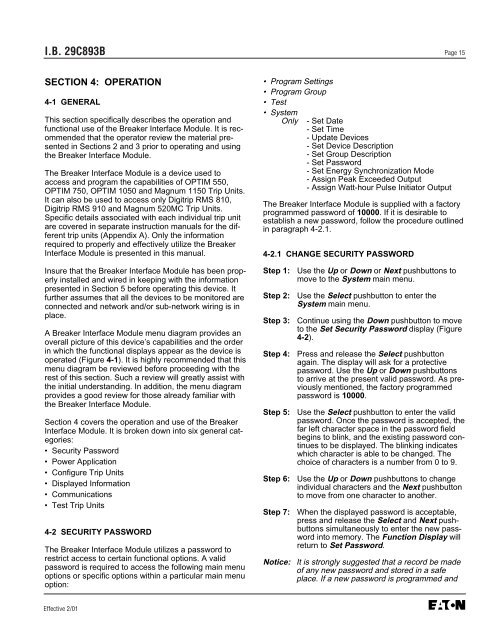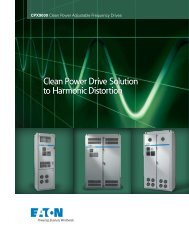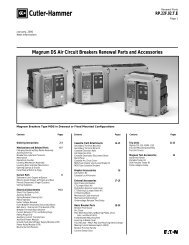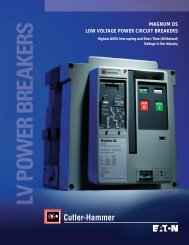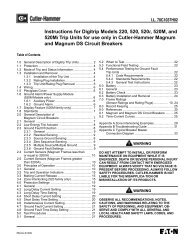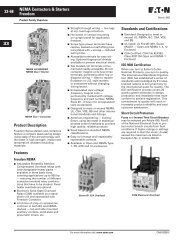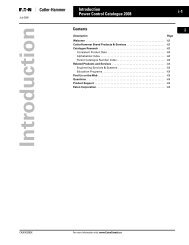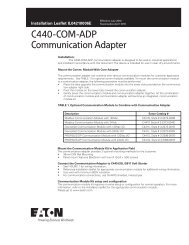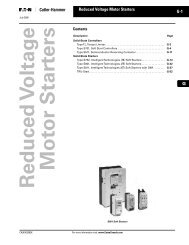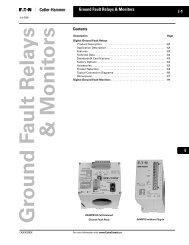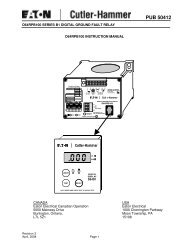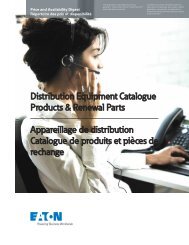Breaker Interface Module II - Eaton Canada
Breaker Interface Module II - Eaton Canada
Breaker Interface Module II - Eaton Canada
You also want an ePaper? Increase the reach of your titles
YUMPU automatically turns print PDFs into web optimized ePapers that Google loves.
I.B. 29C893B Page 15<br />
SECTION 4: OPERATION<br />
4-1 GENERAL<br />
This section specifically describes the operation and<br />
functional use of the <strong>Breaker</strong> <strong>Interface</strong> <strong>Module</strong>. It is recommended<br />
that the operator review the material presented<br />
in Sections 2 and 3 prior to operating and using<br />
the <strong>Breaker</strong> <strong>Interface</strong> <strong>Module</strong>.<br />
The <strong>Breaker</strong> <strong>Interface</strong> <strong>Module</strong> is a device used to<br />
access and program the capabilities of OPTIM 550,<br />
OPTIM 750, OPTIM 1050 and Magnum 1150 Trip Units.<br />
It can also be used to access only Digitrip RMS 810,<br />
Digitrip RMS 910 and Magnum 520MC Trip Units.<br />
Specific details associated with each individual trip unit<br />
are covered in separate instruction manuals for the different<br />
trip units (Appendix A). Only the information<br />
required to properly and effectively utilize the <strong>Breaker</strong><br />
<strong>Interface</strong> <strong>Module</strong> is presented in this manual.<br />
Insure that the <strong>Breaker</strong> <strong>Interface</strong> <strong>Module</strong> has been properly<br />
installed and wired in keeping with the information<br />
presented in Section 5 before operating this device. It<br />
further assumes that all the devices to be monitored are<br />
connected and network and/or sub-network wiring is in<br />
place.<br />
A <strong>Breaker</strong> <strong>Interface</strong> <strong>Module</strong> menu diagram provides an<br />
overall picture of this device’s capabilities and the order<br />
in which the functional displays appear as the device is<br />
operated (Figure 4-1). It is highly recommended that this<br />
menu diagram be reviewed before proceeding with the<br />
rest of this section. Such a review will greatly assist with<br />
the initial understanding. In addition, the menu diagram<br />
provides a good review for those already familiar with<br />
the <strong>Breaker</strong> <strong>Interface</strong> <strong>Module</strong>.<br />
Section 4 covers the operation and use of the <strong>Breaker</strong><br />
<strong>Interface</strong> <strong>Module</strong>. It is broken down into six general categories:<br />
• Security Password<br />
• Power Application<br />
• Configure Trip Units<br />
• Displayed Information<br />
• Communications<br />
• Test Trip Units<br />
4-2 SECURITY PASSWORD<br />
The <strong>Breaker</strong> <strong>Interface</strong> <strong>Module</strong> utilizes a password to<br />
restrict access to certain functional options. A valid<br />
password is required to access the following main menu<br />
options or specific options within a particular main menu<br />
option:<br />
Effective 2/01<br />
• Program Settings<br />
• Program Group<br />
• Test<br />
• System<br />
Only - Set Date<br />
- Set Time<br />
- Update Devices<br />
- Set Device Description<br />
- Set Group Description<br />
- Set Password<br />
- Set Energy Synchronization Mode<br />
- Assign Peak Exceeded Output<br />
- Assign Watt-hour Pulse Initiator Output<br />
The <strong>Breaker</strong> <strong>Interface</strong> <strong>Module</strong> is supplied with a factory<br />
programmed password of 10000. If it is desirable to<br />
establish a new password, follow the procedure outlined<br />
in paragraph 4-2.1.<br />
4-2.1 CHANGE SECURITY PASSWORD<br />
Step 1: Use the Up or Down or Next pushbuttons to<br />
move to the System main menu.<br />
Step 2: Use the Select pushbutton to enter the<br />
System main menu.<br />
Step 3: Continue using the Down pushbutton to move<br />
to the Set Security Password display (Figure<br />
4-2).<br />
Step 4: Press and release the Select pushbutton<br />
again. The display will ask for a protective<br />
password. Use the Up or Down pushbuttons<br />
to arrive at the present valid password. As previously<br />
mentioned, the factory programmed<br />
password is 10000.<br />
Step 5: Use the Select pushbutton to enter the valid<br />
password. Once the password is accepted, the<br />
far left character space in the password field<br />
begins to blink, and the existing password continues<br />
to be displayed. The blinking indicates<br />
which character is able to be changed. The<br />
choice of characters is a number from 0 to 9.<br />
Step 6: Use the Up or Down pushbuttons to change<br />
individual characters and the Next pushbutton<br />
to move from one character to another.<br />
Step 7: When the displayed password is acceptable,<br />
press and release the Select and Next pushbuttons<br />
simultaneously to enter the new password<br />
into memory. The Function Display will<br />
return to Set Password.<br />
Notice: It is strongly suggested that a record be made<br />
of any new password and stored in a safe<br />
place. If a new password is programmed and