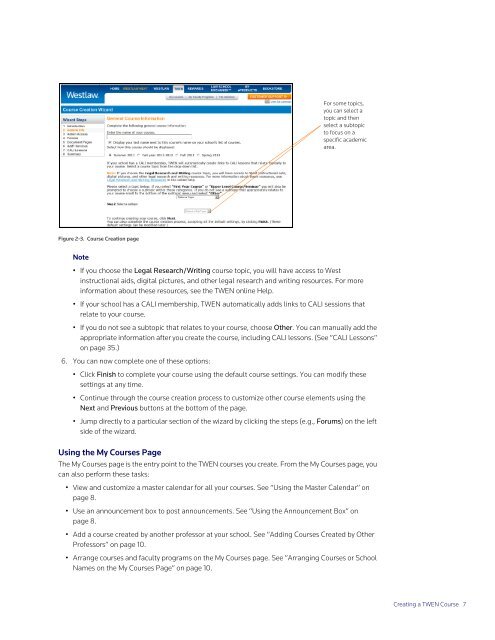ADMINISTRATOR'S GUIDE TO TWEN - Westlaw
ADMINISTRATOR'S GUIDE TO TWEN - Westlaw
ADMINISTRATOR'S GUIDE TO TWEN - Westlaw
You also want an ePaper? Increase the reach of your titles
YUMPU automatically turns print PDFs into web optimized ePapers that Google loves.
Figure 2-3. Course Creation page<br />
For some topics,<br />
you can select a<br />
topic and then<br />
select a subtopic<br />
to focus on a<br />
specific academic<br />
area.<br />
Note<br />
• If you choose the Legal Research/Writing course topic, you will have access to West<br />
instructional aids, digital pictures, and other legal research and writing resources. For more<br />
information about these resources, see the <strong>TWEN</strong> online Help.<br />
• If your school has a CALI membership, <strong>TWEN</strong> automatically adds links to CALI sessions that<br />
relate to your course.<br />
• If you do not see a subtopic that relates to your course, choose Other. You can manually add the<br />
appropriate information after you create the course, including CALI lessons. (See ”CALI Lessons”<br />
on page 35.)<br />
6. You can now complete one of these options:<br />
• Click Finish to complete your course using the default course settings. You can modify these<br />
settings at any time.<br />
• Continue through the course creation process to customize other course elements using the<br />
Next and Previous buttons at the bottom of the page.<br />
• Jump directly to a particular section of the wizard by clicking the steps (e.g., Forums) on the left<br />
side of the wizard.<br />
Using the My Courses Page<br />
The My Courses page is the entry point to the <strong>TWEN</strong> courses you create. From the My Courses page, you<br />
can also perform these tasks:<br />
• View and customize a master calendar for all your courses. See “Using the Master Calendar” on<br />
page 8.<br />
• Use an announcement box to post announcements. See “Using the Announcement Box” on<br />
page 8.<br />
• Add a course created by another professor at your school. See “Adding Courses Created by Other<br />
Professors” on page 10.<br />
• Arrange courses and faculty programs on the My Courses page. See ”Arranging Courses or School<br />
Names on the My Courses Page” on page 10.<br />
Creating a <strong>TWEN</strong> Course 7