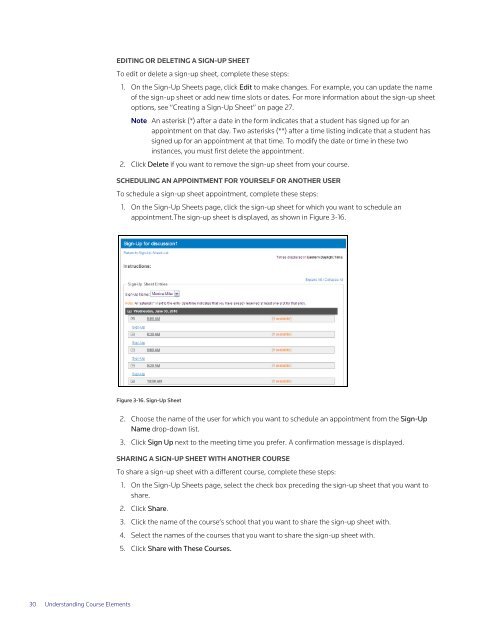ADMINISTRATOR'S GUIDE TO TWEN - Westlaw
ADMINISTRATOR'S GUIDE TO TWEN - Westlaw
ADMINISTRATOR'S GUIDE TO TWEN - Westlaw
Create successful ePaper yourself
Turn your PDF publications into a flip-book with our unique Google optimized e-Paper software.
30 Understanding Course Elements<br />
EDITING OR DELETING A SIGN-UP SHEET<br />
To edit or delete a sign-up sheet, complete these steps:<br />
1. On the Sign-Up Sheets page, click Edit to make changes. For example, you can update the name<br />
of the sign-up sheet or add new time slots or dates. For more information about the sign-up sheet<br />
options, see ”Creating a Sign-Up Sheet” on page 27.<br />
Note An asterisk (*) after a date in the form indicates that a student has signed up for an<br />
appointment on that day. Two asterisks (**) after a time listing indicate that a student has<br />
signed up for an appointment at that time. To modify the date or time in these two<br />
instances, you must first delete the appointment.<br />
2. Click Delete if you want to remove the sign-up sheet from your course.<br />
SCHEDULING AN APPOINTMENT FOR YOURSELF OR ANOTHER USER<br />
To schedule a sign-up sheet appointment, complete these steps:<br />
1. On the Sign-Up Sheets page, click the sign-up sheet for which you want to schedule an<br />
appointment.The sign-up sheet is displayed, as shown in Figure 3-16.<br />
Figure 3-16. Sign-Up Sheet<br />
2. Choose the name of the user for which you want to schedule an appointment from the Sign-Up<br />
Name drop-down list.<br />
3. Click Sign Up next to the meeting time you prefer. A confirmation message is displayed.<br />
SHARING A SIGN-UP SHEET WITH ANOTHER COURSE<br />
To share a sign-up sheet with a different course, complete these steps:<br />
1. On the Sign-Up Sheets page, select the check box preceding the sign-up sheet that you want to<br />
share.<br />
2. Click Share.<br />
3. Click the name of the course’s school that you want to share the sign-up sheet with.<br />
4. Select the names of the courses that you want to share the sign-up sheet with.<br />
5. Click Share with These Courses.