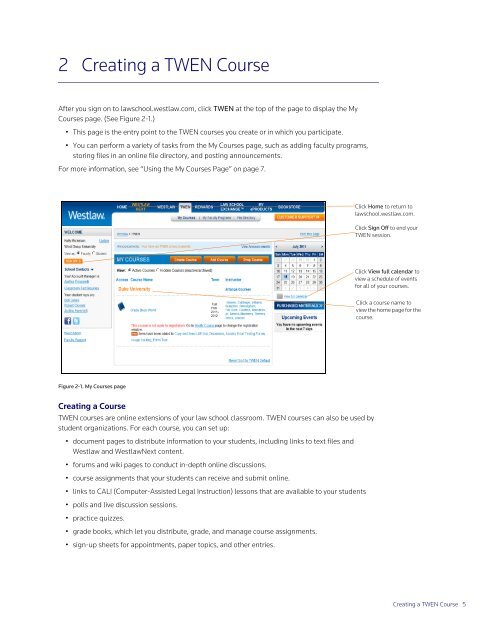ADMINISTRATOR'S GUIDE TO TWEN - Westlaw
ADMINISTRATOR'S GUIDE TO TWEN - Westlaw
ADMINISTRATOR'S GUIDE TO TWEN - Westlaw
You also want an ePaper? Increase the reach of your titles
YUMPU automatically turns print PDFs into web optimized ePapers that Google loves.
2 Creating a <strong>TWEN</strong> Course<br />
After you sign on to lawschool.westlaw.com, click <strong>TWEN</strong> at the top of the page to display the My<br />
Courses page. (See Figure 2-1.)<br />
• This page is the entry point to the <strong>TWEN</strong> courses you create or in which you participate.<br />
• You can perform a variety of tasks from the My Courses page, such as adding faculty programs,<br />
storing files in an online file directory, and posting announcements.<br />
For more information, see “Using the My Courses Page” on page 7.<br />
Figure 2-1. My Courses page<br />
Creating a Course<br />
<strong>TWEN</strong> courses are online extensions of your law school classroom. <strong>TWEN</strong> courses can also be used by<br />
student organizations. For each course, you can set up:<br />
• document pages to distribute information to your students, including links to text files and<br />
<strong>Westlaw</strong> and <strong>Westlaw</strong>Next content.<br />
• forums and wiki pages to conduct in-depth online discussions.<br />
• course assignments that your students can receive and submit online.<br />
• links to CALI (Computer-Assisted Legal Instruction) lessons that are available to your students<br />
• polls and live discussion sessions.<br />
• practice quizzes.<br />
• grade books, which let you distribute, grade, and manage course assignments.<br />
• sign-up sheets for appointments, paper topics, and other entries.<br />
Click Home to return to<br />
lawschool.westlaw.com.<br />
Click Sign Off to end your<br />
<strong>TWEN</strong> session.<br />
Click View full calendar to<br />
view a schedule of events<br />
for all of your courses.<br />
Click a course name to<br />
view the home page for the<br />
course.<br />
Creating a <strong>TWEN</strong> Course 5