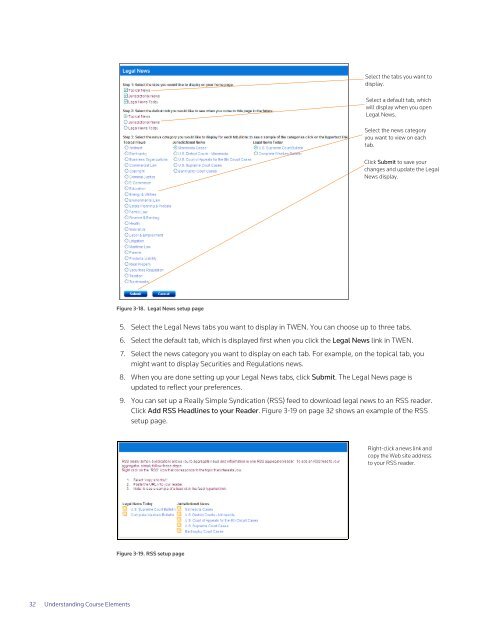ADMINISTRATOR'S GUIDE TO TWEN - Westlaw
ADMINISTRATOR'S GUIDE TO TWEN - Westlaw
ADMINISTRATOR'S GUIDE TO TWEN - Westlaw
Create successful ePaper yourself
Turn your PDF publications into a flip-book with our unique Google optimized e-Paper software.
32 Understanding Course Elements<br />
Figure 3-18. Legal News setup page<br />
5. Select the Legal News tabs you want to display in <strong>TWEN</strong>. You can choose up to three tabs.<br />
6. Select the default tab, which is displayed first when you click the Legal News link in <strong>TWEN</strong>.<br />
7. Select the news category you want to display on each tab. For example, on the topical tab, you<br />
might want to display Securities and Regulations news.<br />
8. When you are done setting up your Legal News tabs, click Submit. The Legal News page is<br />
updated to reflect your preferences.<br />
9. You can set up a Really Simple Syndication (RSS) feed to download legal news to an RSS reader.<br />
Click Add RSS Headlines to your Reader. Figure 3-19 on page 32 shows an example of the RSS<br />
setup page.<br />
Figure 3-19. RSS setup page<br />
Select the tabs you want to<br />
display.<br />
Select a default tab, which<br />
will display when you open<br />
Legal News.<br />
Select the news category<br />
you want to view on each<br />
tab.<br />
Click Submit to save your<br />
changes and update the Legal<br />
News display.<br />
Right-click a news link and<br />
copy the Web site address<br />
to your RSS reader.