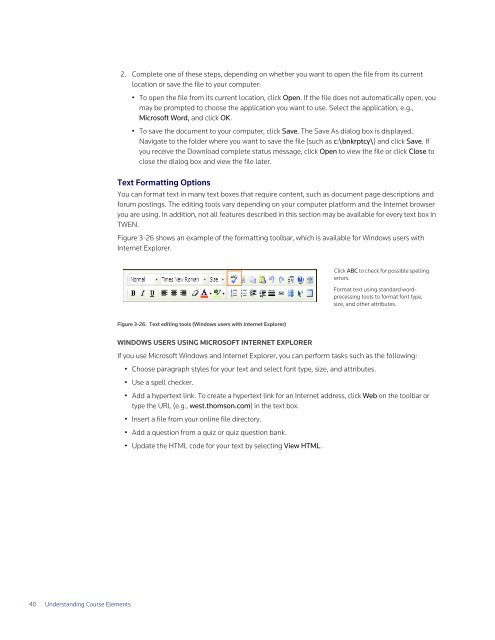ADMINISTRATOR'S GUIDE TO TWEN - Westlaw
ADMINISTRATOR'S GUIDE TO TWEN - Westlaw
ADMINISTRATOR'S GUIDE TO TWEN - Westlaw
You also want an ePaper? Increase the reach of your titles
YUMPU automatically turns print PDFs into web optimized ePapers that Google loves.
40 Understanding Course Elements<br />
2. Complete one of these steps, depending on whether you want to open the file from its current<br />
location or save the file to your computer:<br />
• To open the file from its current location, click Open. If the file does not automatically open, you<br />
may be prompted to choose the application you want to use. Select the application, e.g.,<br />
Microsoft Word, and click OK.<br />
• To save the document to your computer, click Save. The Save As dialog box is displayed.<br />
Navigate to the folder where you want to save the file (such as c:\bnkrptcy\) and click Save. If<br />
you receive the Download complete status message, click Open to view the file or click Close to<br />
close the dialog box and view the file later.<br />
Text Formatting Options<br />
You can format text in many text boxes that require content, such as document page descriptions and<br />
forum postings. The editing tools vary depending on your computer platform and the Internet browser<br />
you are using. In addition, not all features described in this section may be available for every text box in<br />
<strong>TWEN</strong>.<br />
Figure 3-26 shows an example of the formatting toolbar, which is available for Windows users with<br />
Internet Explorer.<br />
Figure 3-26. Text editing tools (Windows users with Internet Explorer)<br />
WINDOWS USERS USING MICROSOFT INTERNET EXPLORER<br />
If you use Microsoft Windows and Internet Explorer, you can perform tasks such as the following:<br />
• Choose paragraph styles for your text and select font type, size, and attributes.<br />
• Use a spell checker.<br />
• Add a hypertext link. To create a hypertext link for an Internet address, click Web on the toolbar or<br />
type the URL (e.g., west.thomson.com) in the text box.<br />
• Insert a file from your online file directory.<br />
• Add a question from a quiz or quiz question bank.<br />
• Update the HTML code for your text by selecting View HTML.<br />
Click ABC to check for possible spelling<br />
errors.<br />
Format text using standard wordprocessing<br />
tools to format font type,<br />
size, and other attributes.