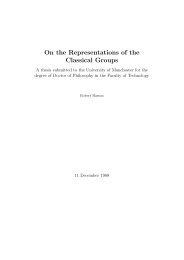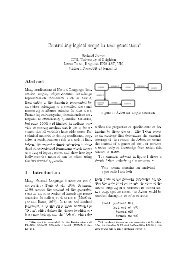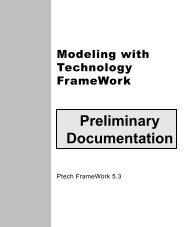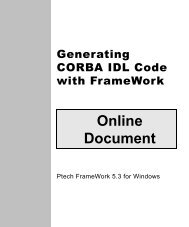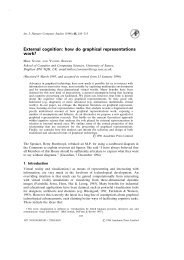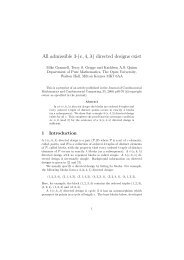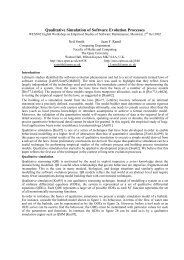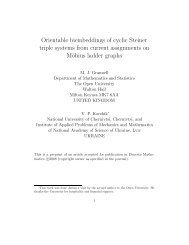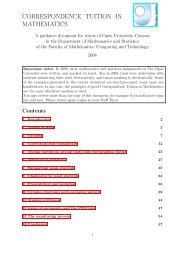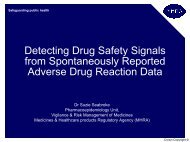Learning Technology FrameWork.pdf
Learning Technology FrameWork.pdf
Learning Technology FrameWork.pdf
You also want an ePaper? Increase the reach of your titles
YUMPU automatically turns print PDFs into web optimized ePapers that Google loves.
Creating final states<br />
What you do To create the two final states in the Applicant diagram:<br />
Lesson 7: Creating a Statechart Diagram<br />
116<br />
1 In the Statechart Diagram Tools tool folder, click and hold on<br />
the Final State tool.<br />
2 Move your cursor below the initial state between the Rejected<br />
and Not Interested states and release the mouse button.<br />
3 Click on the window background to close the edit box without<br />
typing a name for the final state. Final states typically don’t<br />
have names.<br />
4 Using the procedure in steps 1 through 3, create another final<br />
state below the one you’ve already created and to the left of the<br />
Hired state.<br />
5 Create transitions from both the Rejected and Not Interested<br />
states to the first final state you created.<br />
Tip<br />
Transitions to final states typically don’t have triggering<br />
events.<br />
6 Create a transition from the Hired state to the second final state<br />
you created.