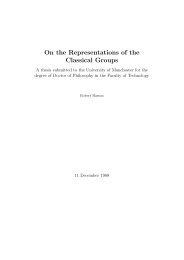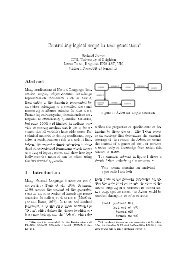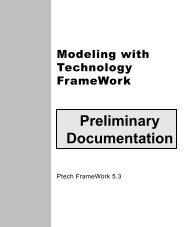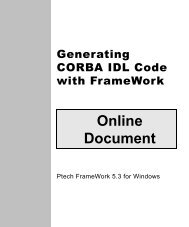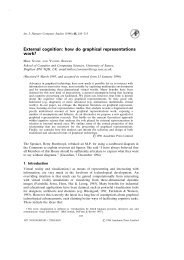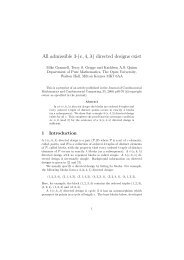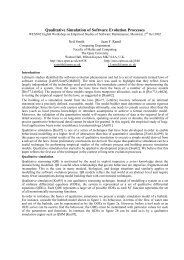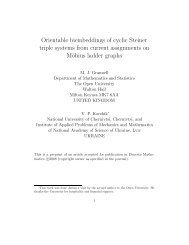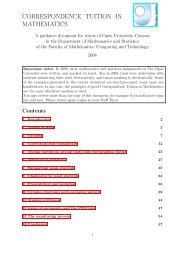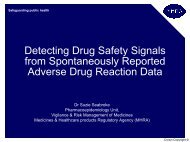Learning Technology FrameWork.pdf
Learning Technology FrameWork.pdf
Learning Technology FrameWork.pdf
Create successful ePaper yourself
Turn your PDF publications into a flip-book with our unique Google optimized e-Paper software.
Organizing your work<br />
organized. This discipline will serve you well when you’re fully<br />
engaged in more extensive modeling projects.<br />
To illustrate this and set the pattern for your modeling efforts,<br />
you’ll create a folder in which you’ll store all the diagrams you<br />
create in this tutorial.<br />
Creating a folder for your diagrams<br />
Organizing diagrams<br />
visually<br />
<strong>FrameWork</strong> displays folders in a tree view to make it easier for you<br />
to visually organize and maintain your diagrams. When you<br />
expand a folder in the tree, <strong>FrameWork</strong> lists the windows and<br />
folders it contains. When you create a new <strong>FrameWork</strong> window,<br />
<strong>FrameWork</strong> places it in the currently selected folder or in the same<br />
folder as the currently selected window in the Project Organizer.<br />
What you do To create a folder for the diagrams you’ll build in this tutorial:<br />
1 In the folder view in the Project Organizer, place your cursor on<br />
the Workspace Items folder and click right.<br />
2 On the popup menu, select New Folder.<br />
<strong>FrameWork</strong> creates a folder named New Folder and puts the<br />
folder name in edit mode, giving you the opportunity to rename<br />
it.<br />
Lesson 2: Creating Your First Use Case Diagram<br />
25