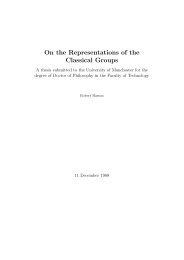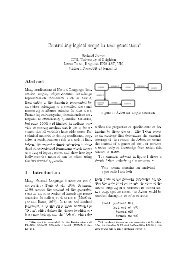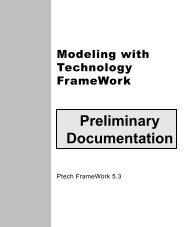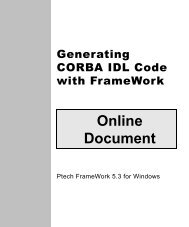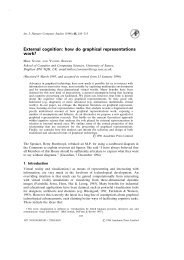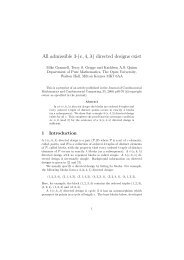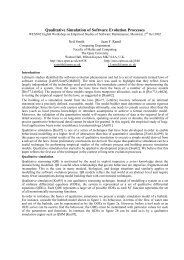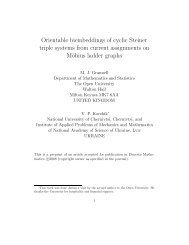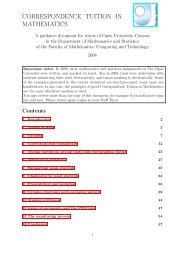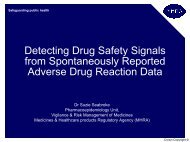Learning Technology FrameWork.pdf
Learning Technology FrameWork.pdf
Learning Technology FrameWork.pdf
You also want an ePaper? Increase the reach of your titles
YUMPU automatically turns print PDFs into web optimized ePapers that Google loves.
Getting ready to explore<br />
Getting ready to explore<br />
Lesson 1: Navigating <strong>FrameWork</strong><br />
6<br />
The <strong>FrameWork</strong> desktop features a user interface that makes it<br />
easy to manage your modeling projects. The display area of the<br />
desktop contains separate, dockable windows that present different<br />
types of information:<br />
■ The main window in the display area is your Project<br />
Workspace. This is the space in which you do your actual<br />
modeling work. The Project Workspace is the only window you<br />
cannot move.<br />
■ The window on the left is your Project Organizer. This<br />
window contains folders and modeling windows in tree<br />
structures called folder views. You use the folder view on the<br />
User page of the Project Organizer to organize your modeling<br />
work. The Base page shows the folders and windows that are<br />
common to all KnowledgeBases.<br />
■ The window at the bottom left is the Document window. In<br />
this window, you can enter textual information about<br />
<strong>FrameWork</strong> objects.<br />
■ The window at the bottom right is the Output window.<br />
<strong>FrameWork</strong> uses this window to display processing messages.<br />
You’ll see other types of windows on the <strong>FrameWork</strong> desktop as you<br />
continue with the lessons in this book.