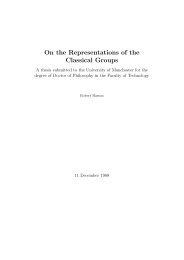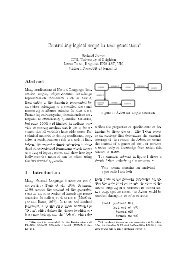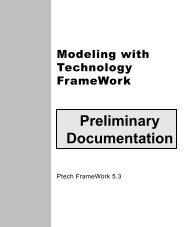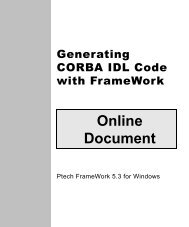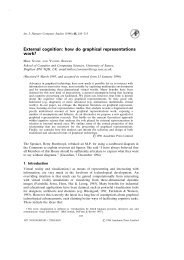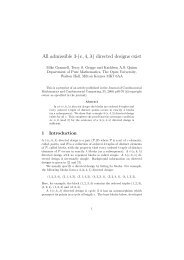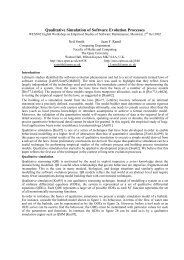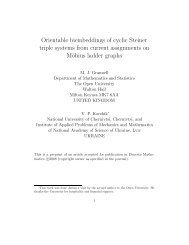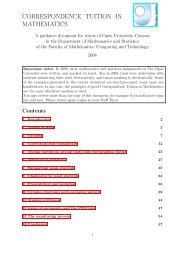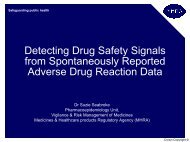Learning Technology FrameWork.pdf
Learning Technology FrameWork.pdf
Learning Technology FrameWork.pdf
You also want an ePaper? Increase the reach of your titles
YUMPU automatically turns print PDFs into web optimized ePapers that Google loves.
Clearing the deck<br />
Lesson 1: Navigating <strong>FrameWork</strong><br />
10<br />
3 Using the same procedure, close the Document window. With<br />
these windows closed and with <strong>FrameWork</strong> maximized, you<br />
should have enough room to look at the models in the example.<br />
Moving toolbars You can also free up space on the <strong>FrameWork</strong> desktop by moving<br />
toolbars (including the menu bar). You can change the location of a<br />
toolbar within the toolbar area. Alternatively, you can dock the<br />
toolbar elsewhere on the desktop or leave it floating. Docking a<br />
toolbar means setting it in place in the toolbar area or along an<br />
edge of a window frame on the <strong>FrameWork</strong> desktop. A toolbar is<br />
floating when it isn’t docked.<br />
What you do To move a toolbar:<br />
1 Click and hold anywhere on the toolbar background.<br />
Alternatively, if the toolbar is floating, you can click and hold in<br />
the toolbar title bar.<br />
Docked<br />
Floating<br />
2 Drag the toolbar to a new location and release the mouse<br />
button. If the toolbar is in the toolbar area or next to a window<br />
frame, <strong>FrameWork</strong> docks it automatically.<br />
Tip<br />
To dock a floating toolbar in the toolbar area, double-click in<br />
its title bar.