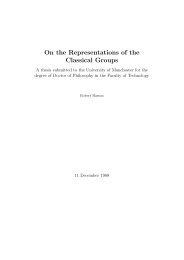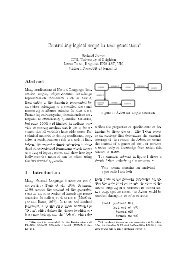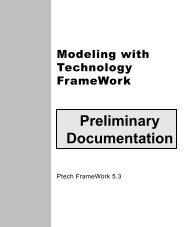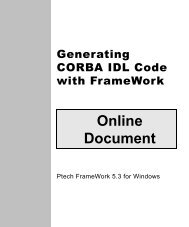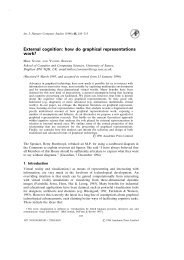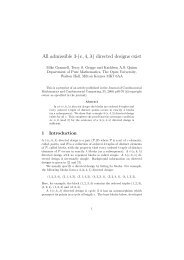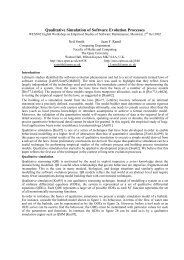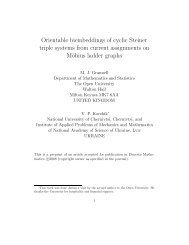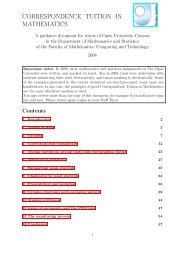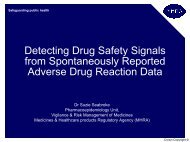Learning Technology FrameWork.pdf
Learning Technology FrameWork.pdf
Learning Technology FrameWork.pdf
You also want an ePaper? Increase the reach of your titles
YUMPU automatically turns print PDFs into web optimized ePapers that Google loves.
Creating the diagram<br />
Creating the diagram<br />
Java class diagrams A Java class diagram presents a static view of the objects on which<br />
a system acts and the operations that affect them. It contains<br />
objects that correspond to a range of Java constructs, including<br />
Java classes, interfaces, and exceptions.<br />
Lesson 5: Creating a Java Class Diagram<br />
74<br />
The Java class diagram is a variation of the UML class diagram<br />
that has been specialized to facilitate Java code generation.<br />
<strong>FrameWork</strong> also provides diagram types for modeling other<br />
language-specific classes, such as C++ and CORBA IDL.<br />
In this lesson, you’ll build a simple Java class diagram that defines<br />
the information requirements of your hiring system. In the next<br />
lesson, “Adding More Detail to Your Java Classes,” you’ll enhance<br />
your diagram by adding attributes and operations to your Java<br />
classes. Then later in Lesson 9, “Generating Code,” you’ll use the<br />
classes you’ve defined to automatically generate Java code.<br />
Tip<br />
Don’t worry if you’re not familiar with Java. You can still do<br />
this lesson, and the techniques you learn will apply to your own<br />
development environment as well.<br />
What you do To create a Java class diagram:<br />
1 With your <strong>Learning</strong> <strong>FrameWork</strong> folder highlighted, select New<br />
on the File menu.<br />
2 In the New dialog box, select Java Class and name your new<br />
diagram Employee Hiring Classes. Then press the OK button.<br />
3 If the Show Tool Folders button ( ) in the standard toolbar is<br />
not pressed in, click on it to open the Java Class Diagram Tools<br />
tool folder.