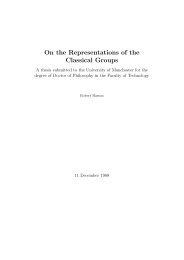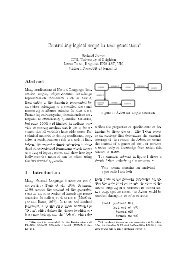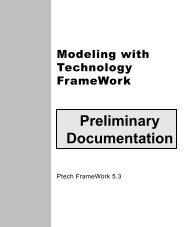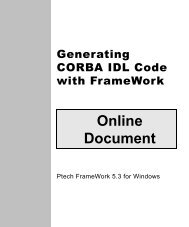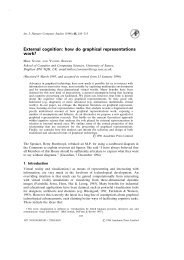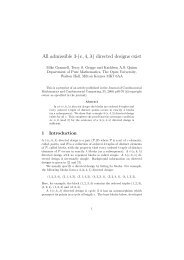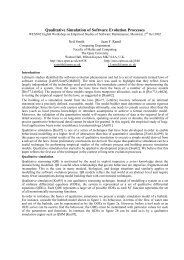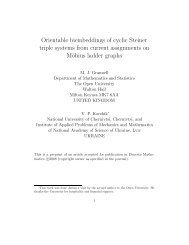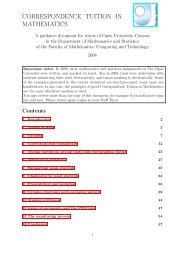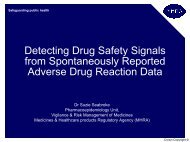Learning Technology FrameWork.pdf
Learning Technology FrameWork.pdf
Learning Technology FrameWork.pdf
Create successful ePaper yourself
Turn your PDF publications into a flip-book with our unique Google optimized e-Paper software.
Exploring existing folders and windows<br />
Lesson 1: Navigating <strong>FrameWork</strong><br />
18<br />
9 In the standard toolbar, click on the History tool.<br />
<strong>FrameWork</strong> opens the navigation history list. The checkmark<br />
indicates which window is currently active.<br />
10 In the navigation history list, select Road Map.<br />
<strong>FrameWork</strong> makes the Road Map window active again.<br />
11 Continue exploring on your own. For example, you can view<br />
other diagrams by double-clicking on the boxes in the Road Map<br />
window or on graphics in those diagrams.<br />
Tip<br />
An enclosed plus sign ( ) at the bottom left corner of a<br />
graphic indicates that double-clicking will open another<br />
window.<br />
Alternatively, you can open additional windows from the Project<br />
Organizer. As you can see, there are many other folders in the<br />
folder view. Open some of them up. Look around.<br />
12 When you’re done exploring, select Close All on the Window<br />
menu.