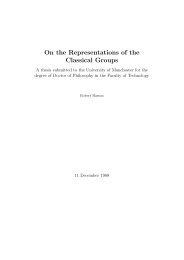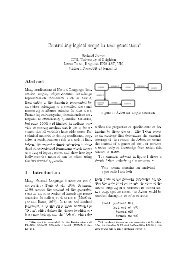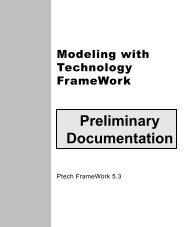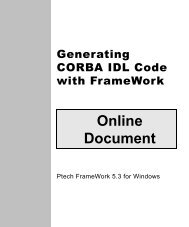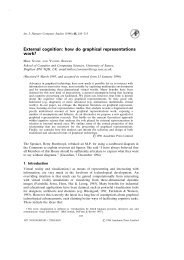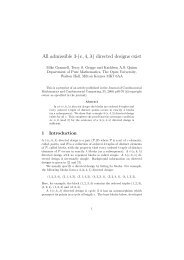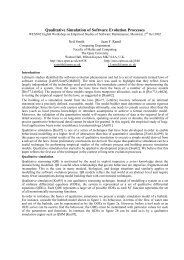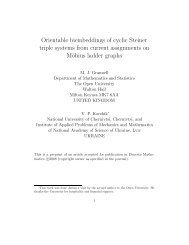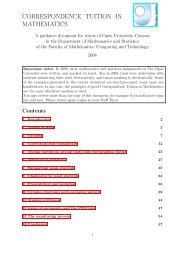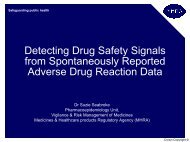Learning Technology FrameWork.pdf
Learning Technology FrameWork.pdf
Learning Technology FrameWork.pdf
You also want an ePaper? Increase the reach of your titles
YUMPU automatically turns print PDFs into web optimized ePapers that Google loves.
Using the form navigation toolbar<br />
Using the form navigation toolbar<br />
Your navigation path Now you’ll practice navigating with the form navigation toolbar.<br />
You’ll start by looking at information about the subsystem you<br />
created in Lesson 2, “Creating Your First Use Case Diagram.”<br />
From there, you’ll look at information about a use case within this<br />
subsystem and another use case incorporated in that one.<br />
Lesson 8: Exploring What You’ve Done<br />
122<br />
When you use the toolbar to navigate through forms, <strong>FrameWork</strong><br />
opens each form you request in the same window. As a result, only<br />
one form is open at a time. However, <strong>FrameWork</strong> keeps a list of the<br />
forms you open in the window, so you can return to them just as<br />
easily as if they were still open.<br />
What you do To look at information about the Employee Hiring subsystem:<br />
1 Open your Employee Hiring System diagram if it’s not open<br />
already.<br />
2 On the popup menu for the Employee Hiring subsystem, select<br />
View in Form and then Basic Subsystem Information.<br />
3 On the View menu, select Form Navigation Toolbar.<br />
<strong>FrameWork</strong> displays the form navigation toolbar at the top of<br />
the Basic Subsystem Information form. The object field in the<br />
toolbar shows the subsystem for which you opened the form.