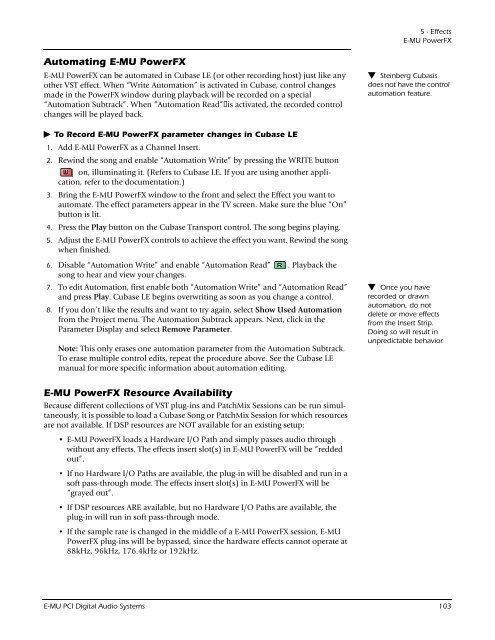Create successful ePaper yourself
Turn your PDF publications into a flip-book with our unique Google optimized e-Paper software.
Automating E-MU PowerFX<br />
E-MU PowerFX can be automated in Cubase LE (or other recording host) just like any<br />
other VST effect. When “Write Automation” is activated in Cubase, control changes<br />
made in the PowerFX window during playback will be recorded on a special<br />
“Automation Subtrack”. When “Automation Read” is activated, the recorded control<br />
changes will be played back.<br />
To Record E-MU PowerFX parameter changes in Cubase LE<br />
1. Add E-MU PowerFX as a Channel Insert.<br />
2. Rewind the song and enable “Automation Write” by pressing the WRITE button<br />
on, illuminating it. (Refers to Cubase LE. If you are using another application,<br />
refer to the documentation.)<br />
3. Bring the E-MU PowerFX window to the front and select the Effect you want to<br />
automate. The effect parameters appear in the TV screen. Make sure the blue “On”<br />
button is lit.<br />
4. Press the Play button on the Cubase Transport control. The song begins playing.<br />
5. Adjust the E-MU PowerFX controls to achieve the effect you want. Rewind the song<br />
when finished.<br />
6. Disable “Automation Write” and enable “Automation Read” . Playback the<br />
song to hear and view your changes.<br />
7. To edit Automation, first enable both “Automation Write” and “Automation Read”<br />
and press Play. Cubase LE begins overwriting as soon as you change a control.<br />
8. If you don’t like the results and want to try again, select Show Used Automation<br />
from the Project menu. The Automation Subtrack appears. Next, click in the<br />
Parameter Display and select Remove Parameter.<br />
Note: This only erases one automation parameter from the Automation Subtrack.<br />
To erase multiple control edits, repeat the procedure above. See the Cubase LE<br />
manual for more specific information about automation editing.<br />
E-MU PowerFX Resource Availability<br />
Because different collections of VST plug-ins and PatchMix Sessions can be run simultaneously,<br />
it is possible to load a Cubase Song or PatchMix Session for which resources<br />
are not available. If DSP resources are NOT available for an existing setup:<br />
• E-MU PowerFX loads a Hardware I/O Path and simply passes audio through<br />
without any effects. The effects insert slot(s) in E-MU PowerFX will be “redded<br />
out”.<br />
• If no Hardware I/O Paths are available, the plug-in will be disabled and run in a<br />
soft pass-through mode. The effects insert slot(s) in E-MU PowerFX will be<br />
“grayed out”.<br />
• If DSP resources ARE available, but no Hardware I/O Paths are available, the<br />
plug-in will run in soft pass-through mode.<br />
• If the sample rate is changed in the middle of a E-MU PowerFX session, E-MU<br />
PowerFX plug-ins will be bypassed, since the hardware effects cannot operate at<br />
88kHz, 96kHz, 176.4kHz or 192kHz.<br />
5 - Effects<br />
E-MU PowerFX<br />
Steinberg Cubasis<br />
does not have the control<br />
automation feature.<br />
Once you have<br />
recorded or drawn<br />
automation, do not<br />
delete or move effects<br />
from the Insert Strip.<br />
Doing so will result in<br />
unpredictable behavior.<br />
E-MU PCI Digital Audio Systems 103