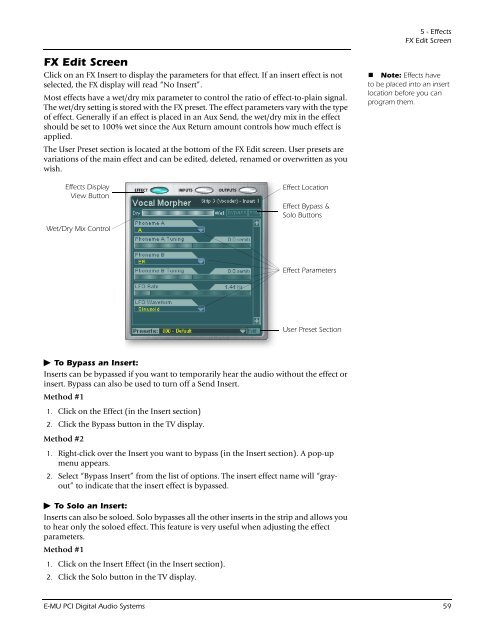You also want an ePaper? Increase the reach of your titles
YUMPU automatically turns print PDFs into web optimized ePapers that Google loves.
FX Edit Screen<br />
Click on an FX Insert to display the parameters for that effect. If an insert effect is not<br />
selected, the FX display will read “No Insert”.<br />
Most effects have a wet/dry mix parameter to control the ratio of effect-to-plain signal.<br />
The wet/dry setting is stored with the FX preset. The effect parameters vary with the type<br />
of effect. Generally if an effect is placed in an Aux Send, the wet/dry mix in the effect<br />
should be set to 100% wet since the Aux Return amount controls how much effect is<br />
applied.<br />
The User Preset section is located at the bottom of the FX Edit screen. User presets are<br />
variations of the main effect and can be edited, deleted, renamed or overwritten as you<br />
wish.<br />
Effects Display<br />
View Button<br />
Wet/Dry Mix Control<br />
Effect Location<br />
Effect Bypass &<br />
Solo Buttons<br />
Effect Parameters<br />
User Preset Section<br />
To Bypass an Insert:<br />
Inserts can be bypassed if you want to temporarily hear the audio without the effect or<br />
insert. Bypass can also be used to turn off a Send Insert.<br />
Method #1<br />
1. Click on the Effect (in the Insert section)<br />
2. Click the Bypass button in the TV display.<br />
Method #2<br />
1. Right-click over the Insert you want to bypass (in the Insert section). A pop-up<br />
menu appears.<br />
2. Select “Bypass Insert” from the list of options. The insert effect name will “grayout”<br />
to indicate that the insert effect is bypassed.<br />
To Solo an Insert:<br />
Inserts can also be soloed. Solo bypasses all the other inserts in the strip and allows you<br />
to hear only the soloed effect. This feature is very useful when adjusting the effect<br />
parameters.<br />
Method #1<br />
1. Click on the Insert Effect (in the Insert section).<br />
2. Click the Solo button in the TV display.<br />
5 - Effects<br />
FX Edit Screen<br />
Note: Effects have<br />
to be placed into an insert<br />
location before you can<br />
program them.<br />
E-MU PCI Digital Audio Systems 59