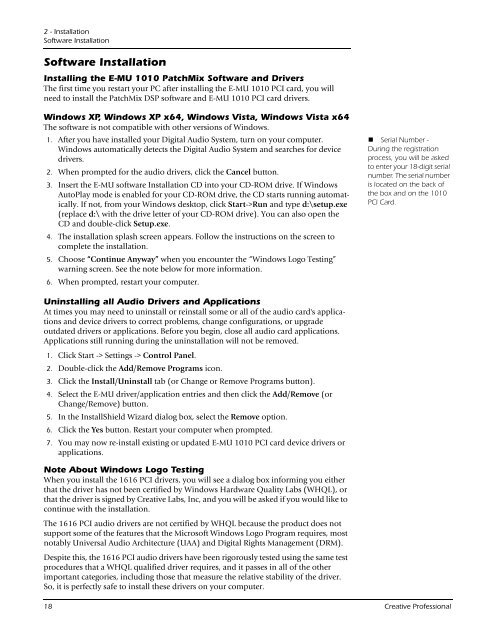You also want an ePaper? Increase the reach of your titles
YUMPU automatically turns print PDFs into web optimized ePapers that Google loves.
2 - Installation<br />
Software Installation<br />
Software Installation<br />
Installing the E-MU 1010 PatchMix Software and Drivers<br />
The first time you restart your PC after installing the E-MU 1010 PCI card, you will<br />
need to install the PatchMix DSP software and E-MU 1010 PCI card drivers.<br />
Windows XP, Windows XP x64, Windows Vista, Windows Vista x64<br />
The software is not compatible with other versions of Windows.<br />
1. After you have installed your Digital Audio System, turn on your computer.<br />
Windows automatically detects the Digital Audio System and searches for device<br />
drivers.<br />
2. When prompted for the audio drivers, click the Cancel button.<br />
3. Insert the E-MU software Installation CD into your CD-ROM drive. If Windows<br />
AutoPlay mode is enabled for your CD-ROM drive, the CD starts running automatically.<br />
If not, from your Windows desktop, click Start->Run and type d:\setup.exe<br />
(replace d:\ with the drive letter of your CD-ROM drive). You can also open the<br />
CD and double-click Setup.exe.<br />
4. The installation splash screen appears. Follow the instructions on the screen to<br />
complete the installation.<br />
5. Choose “Continue Anyway” when you encounter the “Windows Logo Testing”<br />
warning screen. See the note below for more information.<br />
6. When prompted, restart your computer.<br />
Uninstalling all Audio Drivers and Applications<br />
At times you may need to uninstall or reinstall some or all of the audio card's applications<br />
and device drivers to correct problems, change configurations, or upgrade<br />
outdated drivers or applications. Before you begin, close all audio card applications.<br />
Applications still running during the uninstallation will not be removed.<br />
1. Click Start -> Settings -> Control Panel.<br />
2. Double-click the Add/Remove Programs icon.<br />
3. Click the Install/Uninstall tab (or Change or Remove Programs button).<br />
4. Select the E-MU driver/application entries and then click the Add/Remove (or<br />
Change/Remove) button.<br />
5. In the InstallShield Wizard dialog box, select the Remove option.<br />
6. Click the Yes button. Restart your computer when prompted.<br />
7. You may now re-install existing or updated E-MU 1010 PCI card device drivers or<br />
applications.<br />
Note About Windows Logo Testing<br />
When you install the 1616 PCI drivers, you will see a dialog box informing you either<br />
that the driver has not been certified by Windows Hardware Quality Labs (WHQL), or<br />
that the driver is signed by <strong>Creative</strong> Labs, Inc, and you will be asked if you would like to<br />
continue with the installation.<br />
The 1616 PCI audio drivers are not certified by WHQL because the product does not<br />
support some of the features that the Microsoft Windows Logo Program requires, most<br />
notably Universal Audio Architecture (UAA) and Digital Rights Management (DRM).<br />
Despite this, the 1616 PCI audio drivers have been rigorously tested using the same test<br />
procedures that a WHQL qualified driver requires, and it passes in all of the other<br />
important categories, including those that measure the relative stability of the driver.<br />
So, it is perfectly safe to install these drivers on your computer.<br />
Serial Number -<br />
During the registration<br />
process, you will be asked<br />
to enter your 18-digit serial<br />
number. The serial number<br />
is located on the back of<br />
the box and on the 1010<br />
PCI Card.<br />
18 <strong>Creative</strong> Professional