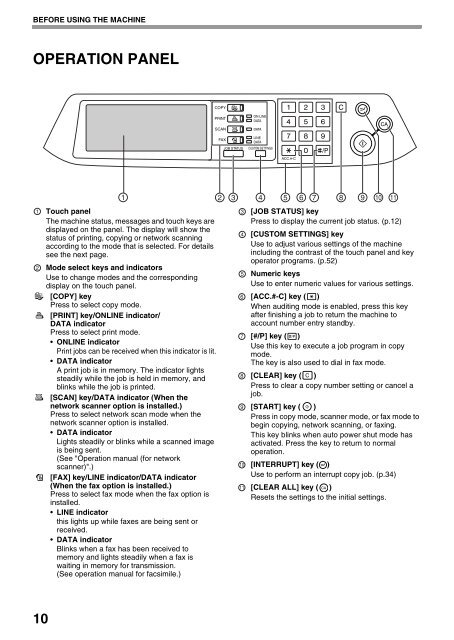AR-M237 AR-M277 - Pitney Bowes Canada
AR-M237 AR-M277 - Pitney Bowes Canada
AR-M237 AR-M277 - Pitney Bowes Canada
You also want an ePaper? Increase the reach of your titles
YUMPU automatically turns print PDFs into web optimized ePapers that Google loves.
BEFORE USING THE MACHINE<br />
OPERATION PANEL<br />
1<br />
2<br />
10<br />
1<br />
Touch panel<br />
The machine status, messages and touch keys are<br />
displayed on the panel. The display will show the<br />
status of printing, copying or network scanning<br />
according to the mode that is selected. For details<br />
see the next page.<br />
Mode select keys and indicators<br />
Use to change modes and the corresponding<br />
display on the touch panel.<br />
[COPY] key<br />
Press to select copy mode.<br />
[PRINT] key/ONLINE indicator/<br />
DATA indicator<br />
Press to select print mode.<br />
ONLINE indicator<br />
Print jobs can be received when this indicator is lit.<br />
DATA indicator<br />
A print job is in memory. The indicator lights<br />
steadily while the job is held in memory, and<br />
blinks while the job is printed.<br />
[SCAN] key/DATA indicator (When the<br />
network scanner option is installed.)<br />
Press to select network scan mode when the<br />
network scanner option is installed.<br />
DATA indicator<br />
Lights steadily or blinks while a scanned image<br />
is being sent.<br />
(See "Operation manual (for network<br />
scanner)".)<br />
[FAX] key/LINE indicator/DATA indicator<br />
(When the fax option is installed.)<br />
Press to select fax mode when the fax option is<br />
installed.<br />
LINE indicator<br />
this lights up while faxes are being sent or<br />
received.<br />
DATA indicator<br />
Blinks when a fax has been received to<br />
memory and lights steadily when a fax is<br />
waiting in memory for transmission.<br />
(See operation manual for facsimile.)<br />
COPY<br />
PRINT<br />
ON LINE<br />
DATA<br />
SCAN<br />
DATA<br />
FAX<br />
LINE<br />
DATA<br />
JOB STATUS CUSTOM SETTINGS<br />
ACC.#-C<br />
2 3 4 5 6 7 8<br />
3<br />
4<br />
5<br />
6<br />
7<br />
8<br />
9<br />
10<br />
11<br />
9 10 11<br />
[JOB STATUS] key<br />
Press to display the current job status. (p.12)<br />
[CUSTOM SETTINGS] key<br />
Use to adjust various settings of the machine<br />
including the contrast of the touch panel and key<br />
operator programs. (p.52)<br />
Numeric keys<br />
Use to enter numeric values for various settings.<br />
[ACC.#-C] key ( )<br />
When auditing mode is enabled, press this key<br />
after finishing a job to return the machine to<br />
account number entry standby.<br />
[#/P] key ( )<br />
Use this key to execute a job program in copy<br />
mode.<br />
The key is also used to dial in fax mode.<br />
[CLE<strong>AR</strong>] key ( )<br />
Press to clear a copy number setting or cancel a<br />
job.<br />
[ST<strong>AR</strong>T] key ( )<br />
Press in copy mode, scanner mode, or fax mode to<br />
begin copying, network scanning, or faxing.<br />
This key blinks when auto power shut mode has<br />
activated. Press the key to return to normal<br />
operation.<br />
[INTERRUPT] key ( )<br />
Use to perform an interrupt copy job. (p.34)<br />
[CLE<strong>AR</strong> ALL] key ( )<br />
Resets the settings to the initial settings.