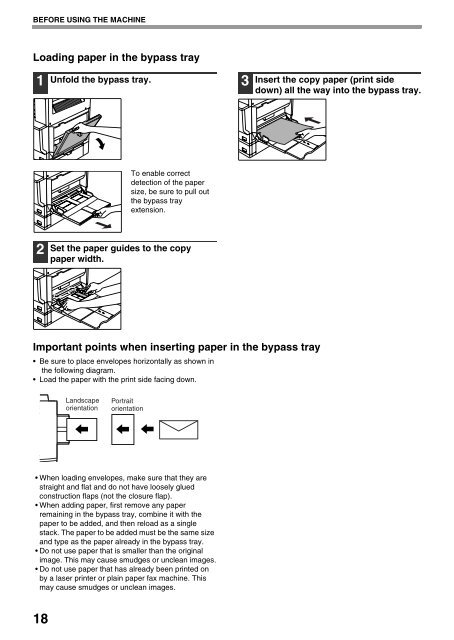AR-M237 AR-M277 - Pitney Bowes Canada
AR-M237 AR-M277 - Pitney Bowes Canada
AR-M237 AR-M277 - Pitney Bowes Canada
You also want an ePaper? Increase the reach of your titles
YUMPU automatically turns print PDFs into web optimized ePapers that Google loves.
BEFORE USING THE MACHINE<br />
Loading paper in the bypass tray<br />
1<br />
2<br />
18<br />
Unfold the bypass tray.<br />
To enable correct<br />
detection of the paper<br />
size, be sure to pull out<br />
the bypass tray<br />
extension.<br />
Set the paper guides to the copy<br />
paper width.<br />
Important points when inserting paper in the bypass tray<br />
Be sure to place envelopes horizontally as shown in<br />
the following diagram.<br />
Load the paper with the print side facing down.<br />
Landscape<br />
orientation<br />
Portrait<br />
orientation<br />
When loading envelopes, make sure that they are<br />
straight and flat and do not have loosely glued<br />
construction flaps (not the closure flap).<br />
When adding paper, first remove any paper<br />
remaining in the bypass tray, combine it with the<br />
paper to be added, and then reload as a single<br />
stack. The paper to be added must be the same size<br />
and type as the paper already in the bypass tray.<br />
Do not use paper that is smaller than the original<br />
image. This may cause smudges or unclean images.<br />
Do not use paper that has already been printed on<br />
by a laser printer or plain paper fax machine. This<br />
may cause smudges or unclean images.<br />
3<br />
Insert the copy paper (print side<br />
down) all the way into the bypass tray.