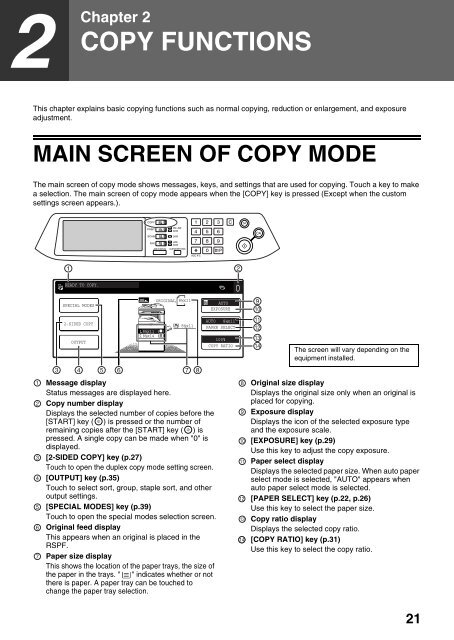AR-M237 AR-M277 - Pitney Bowes Canada
AR-M237 AR-M277 - Pitney Bowes Canada
AR-M237 AR-M277 - Pitney Bowes Canada
Create successful ePaper yourself
Turn your PDF publications into a flip-book with our unique Google optimized e-Paper software.
2 Chapter<br />
2<br />
COPY FUNCTIONS<br />
This chapter explains basic copying functions such as normal copying, reduction or enlargement, and exposure<br />
adjustment.<br />
MAIN SCREEN OF COPY MODE<br />
The main screen of copy mode shows messages, keys, and settings that are used for copying. Touch a key to make<br />
a selection. The main screen of copy mode appears when the [COPY] key is pressed (Except when the custom<br />
settings screen appears.).<br />
1<br />
2<br />
3<br />
4<br />
5<br />
6<br />
7<br />
READY TO COPY.<br />
SPECIAL MODES<br />
2-SIDED COPY<br />
OUTPUT<br />
COPY<br />
PRINT<br />
ON LINE<br />
DATA<br />
SCAN<br />
DATA<br />
FAX<br />
LINE<br />
DATA<br />
JOB STATUS CUSTOM SETTINGS<br />
8½x11<br />
8½x14<br />
ORIGINAL 8½x11<br />
8½x11<br />
ACC.#-C<br />
1 2<br />
3 4 5 6<br />
7 8<br />
Message display<br />
Status messages are displayed here.<br />
Copy number display<br />
Displays the selected number of copies before the<br />
[ST<strong>AR</strong>T] key ( ) is pressed or the number of<br />
remaining copies after the [ST<strong>AR</strong>T] key ( ) is<br />
pressed. A single copy can be made when "0" is<br />
displayed.<br />
[2-SIDED COPY] key (p.27)<br />
Touch to open the duplex copy mode setting screen.<br />
[OUTPUT] key (p.35)<br />
Touch to select sort, group, staple sort, and other<br />
output settings.<br />
[SPECIAL MODES] key (p.39)<br />
Touch to open the special modes selection screen.<br />
Original feed display<br />
This appears when an original is placed in the<br />
RSPF.<br />
Paper size display<br />
This shows the location of the paper trays, the size of<br />
the paper in the trays. " " indicates whether or not<br />
there is paper. A paper tray can be touched to<br />
change the paper tray selection.<br />
AUTO<br />
EXPOSURE<br />
AUTO 8½x11<br />
PAPER SELECT<br />
100%<br />
COPY RATIO<br />
0<br />
8<br />
9<br />
10<br />
11<br />
12<br />
13<br />
314<br />
9<br />
10<br />
11<br />
12<br />
13<br />
14<br />
The screen will vary depending on the<br />
equipment installed.<br />
Original size display<br />
Displays the original size only when an original is<br />
placed for copying.<br />
Exposure display<br />
Displays the icon of the selected exposure type<br />
and the exposure scale.<br />
[EXPOSURE] key (p.29)<br />
Use this key to adjust the copy exposure.<br />
Paper select display<br />
Displays the selected paper size. When auto paper<br />
select mode is selected, "AUTO" appears when<br />
auto paper select mode is selected.<br />
[PAPER SELECT] key (p.22, p.26)<br />
Use this key to select the paper size.<br />
Copy ratio display<br />
Displays the selected copy ratio.<br />
[COPY RATIO] key (p.31)<br />
Use this key to select the copy ratio.<br />
21