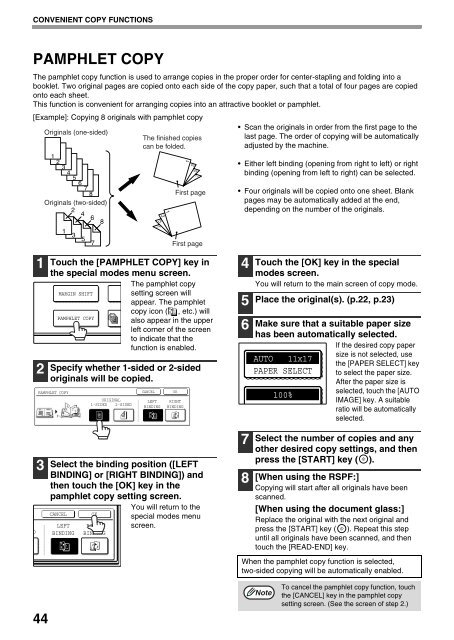AR-M237 AR-M277 - Pitney Bowes Canada
AR-M237 AR-M277 - Pitney Bowes Canada
AR-M237 AR-M277 - Pitney Bowes Canada
You also want an ePaper? Increase the reach of your titles
YUMPU automatically turns print PDFs into web optimized ePapers that Google loves.
CONVENIENT COPY FUNCTIONS<br />
PAMPHLET COPY<br />
The pamphlet copy function is used to arrange copies in the proper order for center-stapling and folding into a<br />
booklet. Two original pages are copied onto each side of the copy paper, such that a total of four pages are copied<br />
onto each sheet.<br />
This function is convenient for arranging copies into an attractive booklet or pamphlet.<br />
[Example]: Copying 8 originals with pamphlet copy<br />
D<br />
1<br />
2<br />
3<br />
44<br />
Originals (one-sided)<br />
1<br />
2<br />
3<br />
4<br />
5<br />
6<br />
7<br />
8<br />
Originals (two-sided)<br />
2<br />
4<br />
6<br />
8<br />
1<br />
Touch the [PAMPHLET COPY] key in<br />
the special modes menu screen.<br />
The pamphlet copy<br />
setting screen will<br />
appear. The pamphlet<br />
copy icon ( , etc.) will<br />
also appear in the upper<br />
left corner of the screen<br />
to indicate that the<br />
function is enabled.<br />
Specify whether 1-sided or 2-sided<br />
originals will be copied.<br />
PAMPHLET COPY<br />
3<br />
5<br />
M<strong>AR</strong>GIN SHIFT<br />
7<br />
PAMPHLET COPY<br />
Select the binding position ([LEFT<br />
BINDING] or [RIGHT BINDING]) and<br />
then touch the [OK] key in the<br />
pamphlet copy setting screen.<br />
CANCEL OK<br />
LEFT<br />
BINDING<br />
ORIGINAL<br />
1-SIDED 2-SIDED<br />
RIGHT<br />
BINDING<br />
The finished copies<br />
can be folded.<br />
CANCEL OK<br />
LEFT<br />
BINDING<br />
First page<br />
RIGHT<br />
BINDING<br />
First page<br />
You will return to the<br />
special modes menu<br />
screen.<br />
Scan the originals in order from the first page to the<br />
last page. The order of copying will be automatically<br />
adjusted by the machine.<br />
Either left binding (opening from right to left) or right<br />
binding (opening from left to right) can be selected.<br />
Four originals will be copied onto one sheet. Blank<br />
pages may be automatically added at the end,<br />
depending on the number of the originals.<br />
4<br />
5<br />
6<br />
7<br />
8<br />
9<br />
Touch the [OK] key in the special<br />
modes screen.<br />
You will return to the main screen of copy mode.<br />
Place the original(s). (p.22, p.23)<br />
Make sure that a suitable paper size<br />
has been automatically selected.<br />
If the desired copy paper<br />
AUTO 11x17<br />
PAPER SELECT<br />
size is not selected, use<br />
the [PAPER SELECT] key<br />
to select the paper size.<br />
After the paper size is<br />
selected, touch the [AUTO<br />
IMAGE] key. A suitable<br />
ratio will be automatically<br />
selected.<br />
Select the number of copies and any<br />
other desired copy settings, and then<br />
press the [ST<strong>AR</strong>T] key ( ).<br />
[When using the RSPF:]<br />
Copying will start after all originals have been<br />
scanned.<br />
[When using the document glass:]<br />
Replace the original with the next original and<br />
press the [ST<strong>AR</strong>T] key ( ). Repeat this step<br />
until all originals have been scanned, and then<br />
touch the [READ-END] key.<br />
When the pamphlet copy function is selected,<br />
two-sided copying will be automatically enabled.<br />
Note<br />
100%<br />
To cancel the pamphlet copy function, touch<br />
the [CANCEL] key in the pamphlet copy<br />
setting screen. (See the screen of step 2.)