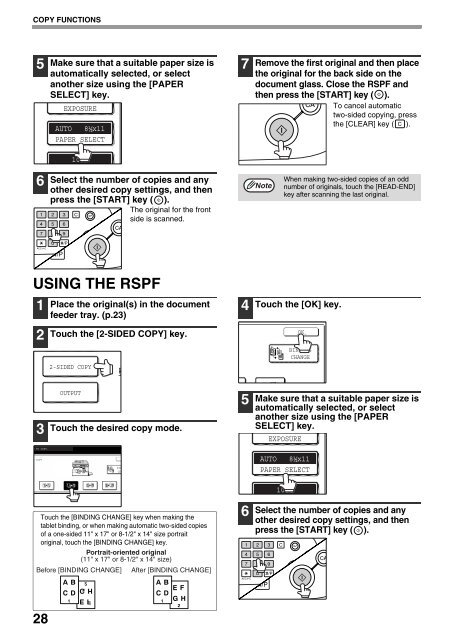AR-M237 AR-M277 - Pitney Bowes Canada
AR-M237 AR-M277 - Pitney Bowes Canada
AR-M237 AR-M277 - Pitney Bowes Canada
Create successful ePaper yourself
Turn your PDF publications into a flip-book with our unique Google optimized e-Paper software.
COPY FUNCTIONS<br />
5<br />
6<br />
ACC.#-C<br />
28<br />
Make sure that a suitable paper size is<br />
automatically selected, or select<br />
another size using the [PAPER<br />
SELECT] key.<br />
EXPOSURE<br />
Select the number of copies and any<br />
other desired copy settings, and then<br />
press the [ST<strong>AR</strong>T] key ( ).<br />
The original for the front<br />
side is scanned.<br />
USING THE RSPF<br />
1<br />
2<br />
3<br />
Y TO COPY.<br />
D COPY<br />
AUTO 8½x11<br />
PAPER SELECT<br />
100%<br />
Place the original(s) in the document<br />
feeder tray. (p.23)<br />
Touch the [2-SIDED COPY] key.<br />
2-SIDED COPY<br />
OUTPUT<br />
Touch the desired copy mode.<br />
BIN<br />
CH<br />
Touch the [BINDING CHANGE] key when making the<br />
tablet binding, or when making automatic two-sided copies<br />
of a one-sided 11" x 17" or 8-1/2" x 14" size portrait<br />
original, touch the [BINDING CHANGE] key.<br />
Portrait-oriented original<br />
(11" x 17" or 8-1/2" x 14" size)<br />
Before [BINDING CHANGE] After [BINDING CHANGE]<br />
7<br />
4<br />
5<br />
6<br />
ACC.#-C<br />
Remove the first original and then place<br />
the original for the back side on the<br />
document glass. Close the RSPF and<br />
then press the [ST<strong>AR</strong>T] key ( ).<br />
To cancel automatic<br />
two-sided copying, press<br />
the [CLE<strong>AR</strong>] key ( ).<br />
Note<br />
When making two-sided copies of an odd<br />
number of originals, touch the [READ-END]<br />
key after scanning the last original.<br />
Touch the [OK] key.<br />
OK<br />
BINDING<br />
CHANGE<br />
Make sure that a suitable paper size is<br />
automatically selected, or select<br />
another size using the [PAPER<br />
SELECT] key.<br />
EXPOSURE<br />
AUTO 8½x11<br />
PAPER SELECT<br />
100%<br />
Select the number of copies and any<br />
other desired copy settings, and then<br />
press the [ST<strong>AR</strong>T] key ( ).