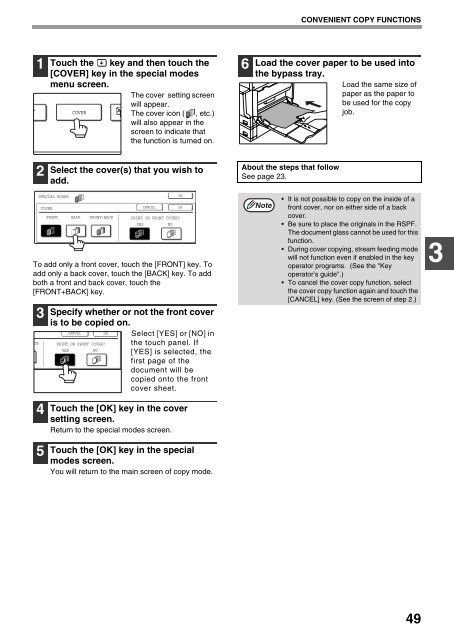AR-M237 AR-M277 - Pitney Bowes Canada
AR-M237 AR-M277 - Pitney Bowes Canada
AR-M237 AR-M277 - Pitney Bowes Canada
You also want an ePaper? Increase the reach of your titles
YUMPU automatically turns print PDFs into web optimized ePapers that Google loves.
L<br />
1<br />
2<br />
Touch the key and then touch the<br />
[COVER] key in the special modes<br />
menu screen.<br />
The cover setting screen<br />
will appear.<br />
The cover icon ( , etc.)<br />
will also appear in the<br />
screen to indicate that<br />
the function is turned on.<br />
Select the cover(s) that you wish to<br />
add.<br />
SPECIAL MODES<br />
To add only a front cover, touch the [FRONT] key. To<br />
add only a back cover, touch the [BACK] key. To add<br />
both a front and back cover, touch the<br />
[FRONT+BACK] key.<br />
3<br />
4<br />
5<br />
COVER<br />
COVER<br />
FRONT BACK FRONT+BACK PRINT ON FRONT COVER?<br />
YES NO<br />
Specify whether or not the front cover<br />
is to be copied on.<br />
CANCEL<br />
CK PRINT ON FRONT COVER?<br />
YES NO<br />
OK<br />
CANCEL<br />
Select [YES] or [NO] in<br />
the touch panel. If<br />
[YES] is selected, the<br />
first page of the<br />
document will be<br />
copied onto the front<br />
cover sheet.<br />
Touch the [OK] key in the cover<br />
setting screen.<br />
Return to the special modes screen.<br />
Touch the [OK] key in the special<br />
modes screen.<br />
You will return to the main screen of copy mode.<br />
OK<br />
OK<br />
6<br />
CONVENIENT COPY FUNCTIONS<br />
Load the cover paper to be used into<br />
the bypass tray.<br />
Load the same size of<br />
paper as the paper to<br />
be used for the copy<br />
job.<br />
About the steps that follow<br />
See page 23.<br />
Note<br />
It is not possible to copy on the inside of a<br />
front cover, nor on either side of a back<br />
cover.<br />
Be sure to place the originals in the RSPF.<br />
The document glass cannot be used for this<br />
function.<br />
During cover copying, stream feeding mode<br />
will not function even if enabled in the key<br />
operator programs. (See the "Key<br />
operator’s guide".)<br />
To cancel the cover copy function, select<br />
the cover copy function again and touch the<br />
[CANCEL] key. (See the screen of step 2.)<br />
49<br />
3