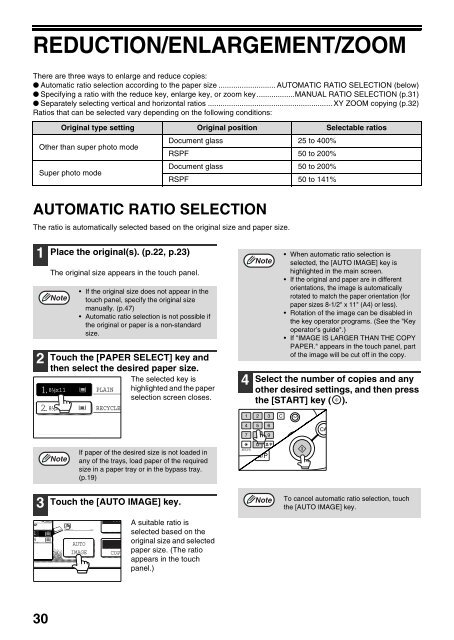AR-M237 AR-M277 - Pitney Bowes Canada
AR-M237 AR-M277 - Pitney Bowes Canada
AR-M237 AR-M277 - Pitney Bowes Canada
Create successful ePaper yourself
Turn your PDF publications into a flip-book with our unique Google optimized e-Paper software.
REDUCTION/ENL<strong>AR</strong>GEMENT/ZOOM<br />
There are three ways to enlarge and reduce copies:<br />
● Automatic ratio selection according to the paper size ........................... AUTOMATIC RATIO SELECTION (below)<br />
● Specifying a ratio with the reduce key, enlarge key, or zoom key..................MANUAL RATIO SELECTION (p.31)<br />
● Separately selecting vertical and horizontal ratios ........................................................... XY ZOOM copying (p.32)<br />
Ratios that can be selected vary depending on the following conditions:<br />
AUTOMATIC RATIO SELECTION<br />
The ratio is automatically selected based on the original size and paper size.<br />
1<br />
4<br />
1<br />
2<br />
3<br />
30<br />
Original type setting Original position Selectable ratios<br />
Other than super photo mode<br />
Super photo mode<br />
Place the original(s). (p.22, p.23)<br />
The original size appears in the touch panel.<br />
Note<br />
Touch the [PAPER SELECT] key and<br />
then select the desired paper size.<br />
8½x11 PLAIN<br />
8½x14<br />
Note<br />
If the original size does not appear in the<br />
touch panel, specify the original size<br />
manually. (p.47)<br />
Automatic ratio selection is not possible if<br />
the original or paper is a non-standard<br />
size.<br />
The selected key is<br />
highlighted and the paper<br />
selection screen closes.<br />
If paper of the desired size is not loaded in<br />
any of the trays, load paper of the required<br />
size in a paper tray or in the bypass tray.<br />
(p.19)<br />
Touch the [AUTO IMAGE] key.<br />
AUTO<br />
IMAGE<br />
RECYCLED<br />
UTO<br />
PAPER<br />
1<br />
COPY<br />
Document glass 25 to 400%<br />
RSPF 50 to 200%<br />
Document glass 50 to 200%<br />
RSPF 50 to 141%<br />
A suitable ratio is<br />
selected based on the<br />
original size and selected<br />
paper size. (The ratio<br />
appears in the touch<br />
panel.)<br />
4<br />
ACC.#-C<br />
Note<br />
When automatic ratio selection is<br />
selected, the [AUTO IMAGE] key is<br />
highlighted in the main screen.<br />
If the original and paper are in different<br />
orientations, the image is automatically<br />
rotated to match the paper orientation (for<br />
paper sizes 8-1/2" x 11" (A4) or less).<br />
Rotation of the image can be disabled in<br />
the key operator programs. (See the "Key<br />
operator’s guide".)<br />
If "IMAGE IS L<strong>AR</strong>GER THAN THE COPY<br />
PAPER." appears in the touch panel, part<br />
of the image will be cut off in the copy.<br />
Select the number of copies and any<br />
other desired settings, and then press<br />
the [ST<strong>AR</strong>T] key ( ).<br />
Note<br />
To cancel automatic ratio selection, touch<br />
the [AUTO IMAGE] key.