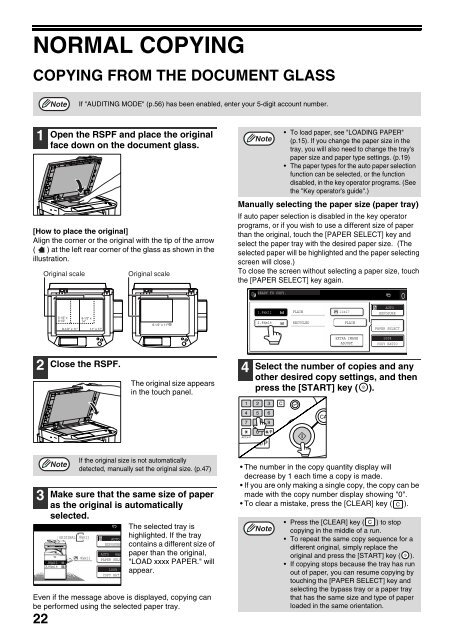AR-M237 AR-M277 - Pitney Bowes Canada
AR-M237 AR-M277 - Pitney Bowes Canada
AR-M237 AR-M277 - Pitney Bowes Canada
You also want an ePaper? Increase the reach of your titles
YUMPU automatically turns print PDFs into web optimized ePapers that Google loves.
NORMAL COPYING<br />
COPYING FROM THE DOCUMENT GLASS<br />
1<br />
22<br />
Open the RSPF and place the original<br />
face down on the document glass.<br />
[How to place the original]<br />
Align the corner or the original with the tip of the arrow<br />
( ) at the left rear corner of the glass as shown in the<br />
illustration.<br />
2<br />
3<br />
Note<br />
If "AUDITING MODE" (p.56) has been enabled, enter your 5-digit account number.<br />
Original scale Original scale<br />
5-1/2" x<br />
8-1/2"<br />
Close the RSPF.<br />
Note<br />
The original size appears<br />
in the touch panel.<br />
Make sure that the same size of paper<br />
as the original is automatically<br />
selected.<br />
The selected tray is<br />
8½x11<br />
8½x14<br />
8-1/2" x 11" 11" x 17"<br />
ORIGINAL<br />
8-1/2" x<br />
14"<br />
If the original size is not automatically<br />
detected, manually set the original size. (p.47)<br />
8½x11<br />
8½x11<br />
AUTO<br />
EXPOSURE<br />
AUTO 8½x<br />
PAPER SELE<br />
100%<br />
COPY RATI<br />
8-1/2" x 11"<br />
highlighted. If the tray<br />
contains a different size of<br />
paper than the original,<br />
"LOAD xxxx PAPER." will<br />
appear.<br />
Even if the message above is displayed, copying can<br />
be performed using the selected paper tray.<br />
R<br />
Manually selecting the paper size (paper tray)<br />
If auto paper selection is disabled in the key operator<br />
programs, or if you wish to use a different size of paper<br />
than the original, touch the [PAPER SELECT] key and<br />
select the paper tray with the desired paper size. (The<br />
selected paper will be highlighted and the paper selecting<br />
screen will close.)<br />
To close the screen without selecting a paper size, touch<br />
the [PAPER SELECT] key again.<br />
4<br />
ACC.#-C<br />
Note<br />
READY TO COPY.<br />
1.8½x11<br />
2.8½x14<br />
To load paper, see "LOADING PAPER"<br />
(p.15). If you change the paper size in the<br />
tray, you will also need to change the tray's<br />
paper size and paper type settings. (p.19)<br />
The paper types for the auto paper selection<br />
function can be selected, or the function<br />
disabled, in the key operator programs. (See<br />
the "Key operator's guide".)<br />
PLAIN<br />
11x17<br />
RECYCLED PLAIN<br />
EXTRA IMAGE<br />
ADJUST<br />
AUTO<br />
EXPOSURE<br />
PAPER SELECT<br />
100%<br />
COPY RATIO<br />
Select the number of copies and any<br />
other desired copy settings, and then<br />
press the [ST<strong>AR</strong>T] key ( ).<br />
• The number in the copy quantity display will<br />
decrease by 1 each time a copy is made.<br />
If you are only making a single copy, the copy can be<br />
made with the copy number display showing "0".<br />
To clear a mistake, press the [CLE<strong>AR</strong>] key ( ).<br />
Note<br />
Press the [CLE<strong>AR</strong>] key ( ) to stop<br />
copying in the middle of a run.<br />
To repeat the same copy sequence for a<br />
different original, simply replace the<br />
original and press the [ST<strong>AR</strong>T] key ( ).<br />
If copying stops because the tray has run<br />
out of paper, you can resume copying by<br />
touching the [PAPER SELECT] key and<br />
selecting the bypass tray or a paper tray<br />
that has the same size and type of paper<br />
loaded in the same orientation.<br />
0