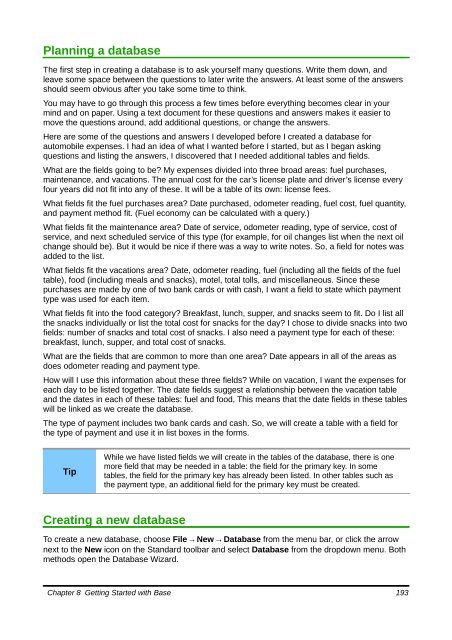Getting Started with LibreOffice 3.3 - The Document Foundation Wiki
Getting Started with LibreOffice 3.3 - The Document Foundation Wiki
Getting Started with LibreOffice 3.3 - The Document Foundation Wiki
Create successful ePaper yourself
Turn your PDF publications into a flip-book with our unique Google optimized e-Paper software.
Planning a database<br />
<strong>The</strong> first step in creating a database is to ask yourself many questions. Write them down, and<br />
leave some space between the questions to later write the answers. At least some of the answers<br />
should seem obvious after you take some time to think.<br />
You may have to go through this process a few times before everything becomes clear in your<br />
mind and on paper. Using a text document for these questions and answers makes it easier to<br />
move the questions around, add additional questions, or change the answers.<br />
Here are some of the questions and answers I developed before I created a database for<br />
automobile expenses. I had an idea of what I wanted before I started, but as I began asking<br />
questions and listing the answers, I discovered that I needed additional tables and fields.<br />
What are the fields going to be? My expenses divided into three broad areas: fuel purchases,<br />
maintenance, and vacations. <strong>The</strong> annual cost for the car’s license plate and driver’s license every<br />
four years did not fit into any of these. It will be a table of its own: license fees.<br />
What fields fit the fuel purchases area? Date purchased, odometer reading, fuel cost, fuel quantity,<br />
and payment method fit. (Fuel economy can be calculated <strong>with</strong> a query.)<br />
What fields fit the maintenance area? Date of service, odometer reading, type of service, cost of<br />
service, and next scheduled service of this type (for example, for oil changes list when the next oil<br />
change should be). But it would be nice if there was a way to write notes. So, a field for notes was<br />
added to the list.<br />
What fields fit the vacations area? Date, odometer reading, fuel (including all the fields of the fuel<br />
table), food (including meals and snacks), motel, total tolls, and miscellaneous. Since these<br />
purchases are made by one of two bank cards or <strong>with</strong> cash, I want a field to state which payment<br />
type was used for each item.<br />
What fields fit into the food category? Breakfast, lunch, supper, and snacks seem to fit. Do I list all<br />
the snacks individually or list the total cost for snacks for the day? I chose to divide snacks into two<br />
fields: number of snacks and total cost of snacks. I also need a payment type for each of these:<br />
breakfast, lunch, supper, and total cost of snacks.<br />
What are the fields that are common to more than one area? Date appears in all of the areas as<br />
does odometer reading and payment type.<br />
How will I use this information about these three fields? While on vacation, I want the expenses for<br />
each day to be listed together. <strong>The</strong> date fields suggest a relationship between the vacation table<br />
and the dates in each of these tables: fuel and food, This means that the date fields in these tables<br />
will be linked as we create the database.<br />
<strong>The</strong> type of payment includes two bank cards and cash. So, we will create a table <strong>with</strong> a field for<br />
the type of payment and use it in list boxes in the forms.<br />
Tip<br />
While we have listed fields we will create in the tables of the database, there is one<br />
more field that may be needed in a table: the field for the primary key. In some<br />
tables, the field for the primary key has already been listed. In other tables such as<br />
the payment type, an additional field for the primary key must be created.<br />
Creating a new database<br />
To create a new database, choose File → New → Database from the menu bar, or click the arrow<br />
next to the New icon on the Standard toolbar and select Database from the dropdown menu. Both<br />
methods open the Database Wizard.<br />
Chapter 8 <strong>Getting</strong> <strong>Started</strong> <strong>with</strong> Base 193