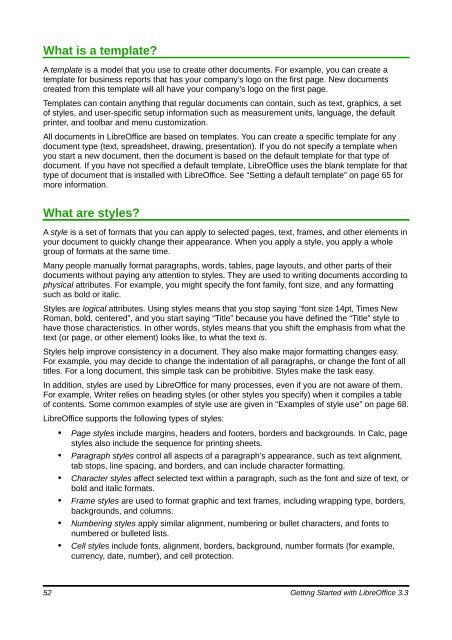Getting Started with LibreOffice 3.3 - The Document Foundation Wiki
Getting Started with LibreOffice 3.3 - The Document Foundation Wiki
Getting Started with LibreOffice 3.3 - The Document Foundation Wiki
Create successful ePaper yourself
Turn your PDF publications into a flip-book with our unique Google optimized e-Paper software.
What is a template?<br />
A template is a model that you use to create other documents. For example, you can create a<br />
template for business reports that has your company’s logo on the first page. New documents<br />
created from this template will all have your company’s logo on the first page.<br />
Templates can contain anything that regular documents can contain, such as text, graphics, a set<br />
of styles, and user-specific setup information such as measurement units, language, the default<br />
printer, and toolbar and menu customization.<br />
All documents in <strong>LibreOffice</strong> are based on templates. You can create a specific template for any<br />
document type (text, spreadsheet, drawing, presentation). If you do not specify a template when<br />
you start a new document, then the document is based on the default template for that type of<br />
document. If you have not specified a default template, <strong>LibreOffice</strong> uses the blank template for that<br />
type of document that is installed <strong>with</strong> <strong>LibreOffice</strong>. See “Setting a default template” on page 65 for<br />
more information.<br />
What are styles?<br />
A style is a set of formats that you can apply to selected pages, text, frames, and other elements in<br />
your document to quickly change their appearance. When you apply a style, you apply a whole<br />
group of formats at the same time.<br />
Many people manually format paragraphs, words, tables, page layouts, and other parts of their<br />
documents <strong>with</strong>out paying any attention to styles. <strong>The</strong>y are used to writing documents according to<br />
physical attributes. For example, you might specify the font family, font size, and any formatting<br />
such as bold or italic.<br />
Styles are logical attributes. Using styles means that you stop saying “font size 14pt, Times New<br />
Roman, bold, centered”, and you start saying “Title” because you have defined the “Title” style to<br />
have those characteristics. In other words, styles means that you shift the emphasis from what the<br />
text (or page, or other element) looks like, to what the text is.<br />
Styles help improve consistency in a document. <strong>The</strong>y also make major formatting changes easy.<br />
For example, you may decide to change the indentation of all paragraphs, or change the font of all<br />
titles. For a long document, this simple task can be prohibitive. Styles make the task easy.<br />
In addition, styles are used by <strong>LibreOffice</strong> for many processes, even if you are not aware of them.<br />
For example, Writer relies on heading styles (or other styles you specify) when it compiles a table<br />
of contents. Some common examples of style use are given in “Examples of style use” on page 68.<br />
<strong>LibreOffice</strong> supports the following types of styles:<br />
• Page styles include margins, headers and footers, borders and backgrounds. In Calc, page<br />
styles also include the sequence for printing sheets.<br />
• Paragraph styles control all aspects of a paragraph’s appearance, such as text alignment,<br />
tab stops, line spacing, and borders, and can include character formatting.<br />
• Character styles affect selected text <strong>with</strong>in a paragraph, such as the font and size of text, or<br />
bold and italic formats.<br />
• Frame styles are used to format graphic and text frames, including wrapping type, borders,<br />
backgrounds, and columns.<br />
• Numbering styles apply similar alignment, numbering or bullet characters, and fonts to<br />
numbered or bulleted lists.<br />
• Cell styles include fonts, alignment, borders, background, number formats (for example,<br />
currency, date, number), and cell protection.<br />
52 <strong>Getting</strong> <strong>Started</strong> <strong>with</strong> <strong>LibreOffice</strong> <strong>3.3</strong>