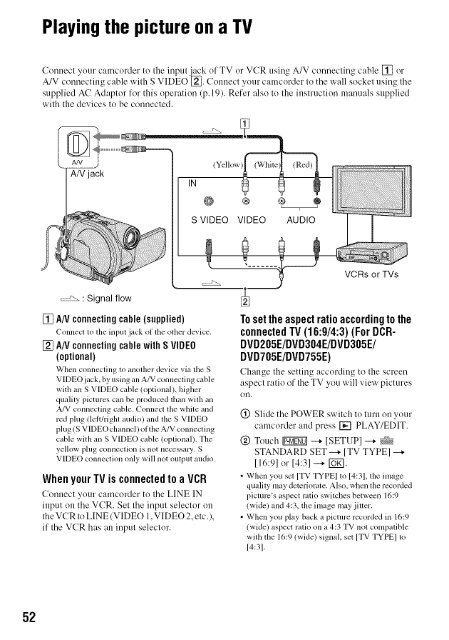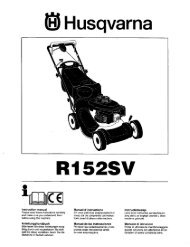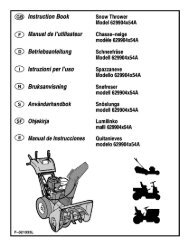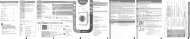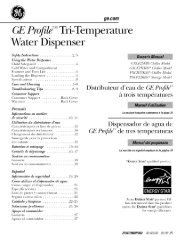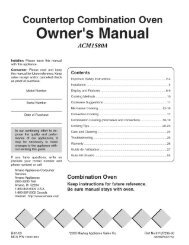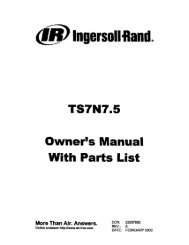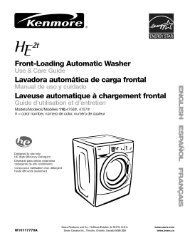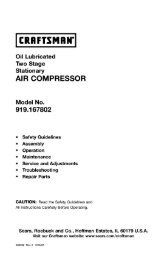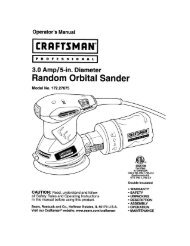S O N"_ 2-66t-360-11/1) - ManageMyLife
S O N"_ 2-66t-360-11/1) - ManageMyLife
S O N"_ 2-66t-360-11/1) - ManageMyLife
Create successful ePaper yourself
Turn your PDF publications into a flip-book with our unique Google optimized e-Paper software.
52<br />
Playingthe pictureon a TV<br />
Connect your camcoMer to the inpttt ._k of TV or VCR using A/V connecling cable [] or<br />
A/V connecting cable wifla S VIDEO L_. Connect yo/lr calncorder Io the wall sockel using Ihe<br />
supplied AC Adaptor for this operation (p. 19). Refer _flso to the instruction manuals supplied<br />
with the devices to be connected.<br />
: Signal flow<br />
[] AN connectingcable(supplied)<br />
Connect to the hlput jack oI the other dc_,ice,<br />
[] A/VconnectingcablewithS VIDEO<br />
(optional)<br />
When connecting to another device via the S<br />
VIDEO jack, hy using an A/V connecting cahle<br />
with an S VIDEO cable (optional), higlmr<br />
qualiu pictures can be produced than with an<br />
A/V connecting cable. Connect the while and<br />
red plug !leJtMgla audio) and the S VIDEO<br />
plug (S VIDEO channel) of the A/V connecting<br />
cable with an S VIDEO ct_ble (optional). The<br />
yellow plug connection is not necessary, S<br />
VIDEO connection only will not output audio.<br />
When yourTV is connected to a VCR<br />
Connect your camcoMer to the LINE IN<br />
input oll the VCR. Set the input selector on<br />
the VCR to LINE (VIDEO 1. Vl DEO 2. etc.),<br />
if the VCR has an input selector.<br />
Toset theaspectratio accordingto the<br />
connectedTV(16:9/4:3)(ForDCR-<br />
DVD205E/DVD304E/DVD305E/<br />
DVD705E/DVD755E)<br />
Change the setting according to the screen<br />
aspect ratio of the TV you will view pictures<br />
OI'I.<br />
(_) Slide the POWER switch to turn on your<br />
camcorder and press [-¢'1 PLAY/EDIT.<br />
@ Touch Ig_gff0] --.,- [SETUP]--',- >_7_<br />
STANDARD SET--+ [TV TYPE] --+<br />
[16:9] or [4:3]-"+ ]_g].<br />
• When you set [TV TYPE] to [4:3], the image<br />
qualily may detcriorale. Also, when lhe recorded<br />
picmrc's aspect ratio switches between 16:9<br />
(wide) and 4:3, the image may jilter.<br />
• When you play back a picture recorded in 16:9<br />
(wide) aspect ralio on a 4:3 TV not compalible<br />
wifll the 16:9 (wide) signal, set [TV TYPE] to<br />
[4:31.