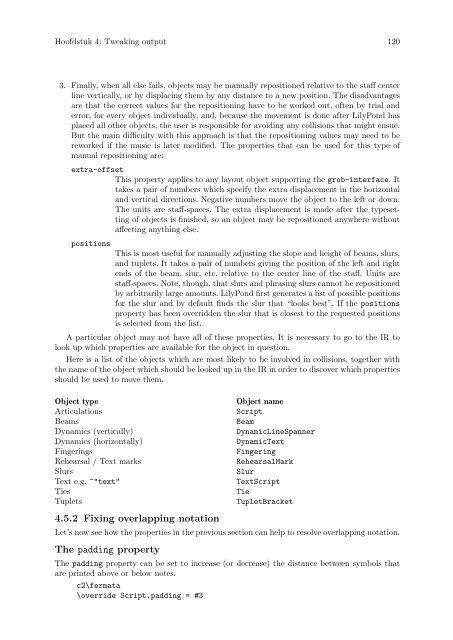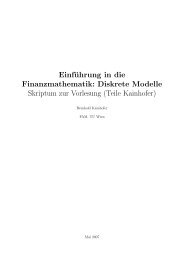LilyPond Beginnershandleiding
LilyPond Beginnershandleiding
LilyPond Beginnershandleiding
Create successful ePaper yourself
Turn your PDF publications into a flip-book with our unique Google optimized e-Paper software.
Hoofdstuk 4: Tweaking output 120<br />
3. Finally, when all else fails, objects may be manually repositioned relative to the staff center<br />
line vertically, or by displacing them by any distance to a new position. The disadvantages<br />
are that the correct values for the repositioning have to be worked out, often by trial and<br />
error, for every object individually, and, because the movement is done after <strong>LilyPond</strong> has<br />
placed all other objects, the user is responsible for avoiding any collisions that might ensue.<br />
But the main difficulty with this approach is that the repositioning values may need to be<br />
reworked if the music is later modified. The properties that can be used for this type of<br />
manual repositioning are:<br />
extra-offset<br />
This property applies to any layout object supporting the grob-interface. It<br />
takes a pair of numbers which specify the extra displacement in the horizontal<br />
and vertical directions. Negative numbers move the object to the left or down.<br />
The units are staff-spaces. The extra displacement is made after the typesetting<br />
of objects is finished, so an object may be repositioned anywhere without<br />
affecting anything else.<br />
positions<br />
This is most useful for manually adjusting the slope and height of beams, slurs,<br />
and tuplets. It takes a pair of numbers giving the position of the left and right<br />
ends of the beam, slur, etc. relative to the center line of the staff. Units are<br />
staff-spaces. Note, though, that slurs and phrasing slurs cannot be repositioned<br />
by arbitrarily large amounts. <strong>LilyPond</strong> first generates a list of possible positions<br />
for the slur and by default finds the slur that “looks best”. If the positions<br />
property has been overridden the slur that is closest to the requested positions<br />
is selected from the list.<br />
A particular object may not have all of these properties. It is necessary to go to the IR to<br />
look up which properties are available for the object in question.<br />
Here is a list of the objects which are most likely to be involved in collisions, together with<br />
the name of the object which should be looked up in the IR in order to discover which properties<br />
should be used to move them.<br />
Object type Object name<br />
Articulations Script<br />
Beams Beam<br />
Dynamics (vertically) DynamicLineSpanner<br />
Dynamics (horizontally) DynamicText<br />
Fingerings Fingering<br />
Rehearsal / Text marks RehearsalMark<br />
Slurs Slur<br />
Text e.g. ^"text" TextScript<br />
Ties Tie<br />
Tuplets TupletBracket<br />
4.5.2 Fixing overlapping notation<br />
Let’s now see how the properties in the previous section can help to resolve overlapping notation.<br />
The padding property<br />
The padding property can be set to increase (or decrease) the distance between symbols that<br />
are printed above or below notes.<br />
c2\fermata<br />
\override Script.padding = #3