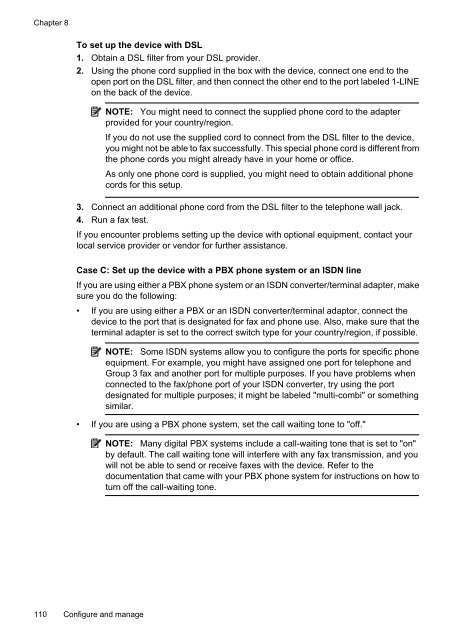HP Officejet 6500 (E709) All-in-One Series User Guide - Radio Shack
HP Officejet 6500 (E709) All-in-One Series User Guide - Radio Shack
HP Officejet 6500 (E709) All-in-One Series User Guide - Radio Shack
Create successful ePaper yourself
Turn your PDF publications into a flip-book with our unique Google optimized e-Paper software.
Chapter 8<br />
To set up the device with DSL<br />
1. Obta<strong>in</strong> a DSL filter from your DSL provider.<br />
2. Us<strong>in</strong>g the phone cord supplied <strong>in</strong> the box with the device, connect one end to the<br />
open port on the DSL filter, and then connect the other end to the port labeled 1-LINE<br />
on the back of the device.<br />
NOTE: You might need to connect the supplied phone cord to the adapter<br />
provided for your country/region.<br />
If you do not use the supplied cord to connect from the DSL filter to the device,<br />
you might not be able to fax successfully. This special phone cord is different from<br />
the phone cords you might already have <strong>in</strong> your home or office.<br />
As only one phone cord is supplied, you might need to obta<strong>in</strong> additional phone<br />
cords for this setup.<br />
3. Connect an additional phone cord from the DSL filter to the telephone wall jack.<br />
4. Run a fax test.<br />
If you encounter problems sett<strong>in</strong>g up the device with optional equipment, contact your<br />
local service provider or vendor for further assistance.<br />
Case C: Set up the device with a PBX phone system or an ISDN l<strong>in</strong>e<br />
If you are us<strong>in</strong>g either a PBX phone system or an ISDN converter/term<strong>in</strong>al adapter, make<br />
sure you do the follow<strong>in</strong>g:<br />
• If you are us<strong>in</strong>g either a PBX or an ISDN converter/term<strong>in</strong>al adaptor, connect the<br />
device to the port that is designated for fax and phone use. Also, make sure that the<br />
term<strong>in</strong>al adapter is set to the correct switch type for your country/region, if possible.<br />
NOTE: Some ISDN systems allow you to configure the ports for specific phone<br />
equipment. For example, you might have assigned one port for telephone and<br />
Group 3 fax and another port for multiple purposes. If you have problems when<br />
connected to the fax/phone port of your ISDN converter, try us<strong>in</strong>g the port<br />
designated for multiple purposes; it might be labeled "multi-combi" or someth<strong>in</strong>g<br />
similar.<br />
• If you are us<strong>in</strong>g a PBX phone system, set the call wait<strong>in</strong>g tone to "off."<br />
NOTE: Many digital PBX systems <strong>in</strong>clude a call-wait<strong>in</strong>g tone that is set to "on"<br />
by default. The call wait<strong>in</strong>g tone will <strong>in</strong>terfere with any fax transmission, and you<br />
will not be able to send or receive faxes with the device. Refer to the<br />
documentation that came with your PBX phone system for <strong>in</strong>structions on how to<br />
turn off the call-wait<strong>in</strong>g tone.<br />
110 Configure and manage