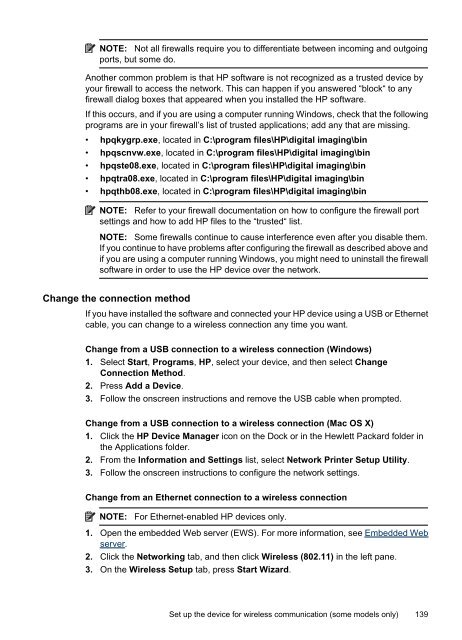HP Officejet 6500 (E709) All-in-One Series User Guide - Radio Shack
HP Officejet 6500 (E709) All-in-One Series User Guide - Radio Shack
HP Officejet 6500 (E709) All-in-One Series User Guide - Radio Shack
Create successful ePaper yourself
Turn your PDF publications into a flip-book with our unique Google optimized e-Paper software.
NOTE: Not all firewalls require you to differentiate between <strong>in</strong>com<strong>in</strong>g and outgo<strong>in</strong>g<br />
ports, but some do.<br />
Another common problem is that <strong>HP</strong> software is not recognized as a trusted device by<br />
your firewall to access the network. This can happen if you answered “block“ to any<br />
firewall dialog boxes that appeared when you <strong>in</strong>stalled the <strong>HP</strong> software.<br />
If this occurs, and if you are us<strong>in</strong>g a computer runn<strong>in</strong>g W<strong>in</strong>dows, check that the follow<strong>in</strong>g<br />
programs are <strong>in</strong> your firewall’s list of trusted applications; add any that are miss<strong>in</strong>g.<br />
• hpqkygrp.exe, located <strong>in</strong> C:\program files\<strong>HP</strong>\digital imag<strong>in</strong>g\b<strong>in</strong><br />
• hpqscnvw.exe, located <strong>in</strong> C:\program files\<strong>HP</strong>\digital imag<strong>in</strong>g\b<strong>in</strong><br />
• hpqste08.exe, located <strong>in</strong> C:\program files\<strong>HP</strong>\digital imag<strong>in</strong>g\b<strong>in</strong><br />
• hpqtra08.exe, located <strong>in</strong> C:\program files\<strong>HP</strong>\digital imag<strong>in</strong>g\b<strong>in</strong><br />
• hpqthb08.exe, located <strong>in</strong> C:\program files\<strong>HP</strong>\digital imag<strong>in</strong>g\b<strong>in</strong><br />
NOTE: Refer to your firewall documentation on how to configure the firewall port<br />
sett<strong>in</strong>gs and how to add <strong>HP</strong> files to the “trusted“ list.<br />
NOTE: Some firewalls cont<strong>in</strong>ue to cause <strong>in</strong>terference even after you disable them.<br />
If you cont<strong>in</strong>ue to have problems after configur<strong>in</strong>g the firewall as described above and<br />
if you are us<strong>in</strong>g a computer runn<strong>in</strong>g W<strong>in</strong>dows, you might need to un<strong>in</strong>stall the firewall<br />
software <strong>in</strong> order to use the <strong>HP</strong> device over the network.<br />
Change the connection method<br />
If you have <strong>in</strong>stalled the software and connected your <strong>HP</strong> device us<strong>in</strong>g a USB or Ethernet<br />
cable, you can change to a wireless connection any time you want.<br />
Change from a USB connection to a wireless connection (W<strong>in</strong>dows)<br />
1. Select Start, Programs, <strong>HP</strong>, select your device, and then select Change<br />
Connection Method.<br />
2. Press Add a Device.<br />
3. Follow the onscreen <strong>in</strong>structions and remove the USB cable when prompted.<br />
Change from a USB connection to a wireless connection (Mac OS X)<br />
1. Click the <strong>HP</strong> Device Manager icon on the Dock or <strong>in</strong> the Hewlett Packard folder <strong>in</strong><br />
the Applications folder.<br />
2. From the Information and Sett<strong>in</strong>gs list, select Network Pr<strong>in</strong>ter Setup Utility.<br />
3. Follow the onscreen <strong>in</strong>structions to configure the network sett<strong>in</strong>gs.<br />
Change from an Ethernet connection to a wireless connection<br />
NOTE:<br />
For Ethernet-enabled <strong>HP</strong> devices only.<br />
1. Open the embedded Web server (EWS). For more <strong>in</strong>formation, see Embedded Web<br />
server.<br />
2. Click the Network<strong>in</strong>g tab, and then click Wireless (802.11) <strong>in</strong> the left pane.<br />
3. On the Wireless Setup tab, press Start Wizard.<br />
Set up the device for wireless communication (some models only) 139