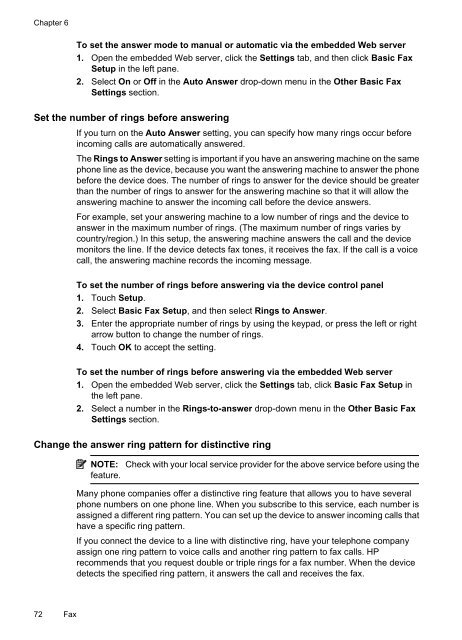HP Officejet 6500 (E709) All-in-One Series User Guide - Radio Shack
HP Officejet 6500 (E709) All-in-One Series User Guide - Radio Shack
HP Officejet 6500 (E709) All-in-One Series User Guide - Radio Shack
Create successful ePaper yourself
Turn your PDF publications into a flip-book with our unique Google optimized e-Paper software.
Chapter 6<br />
To set the answer mode to manual or automatic via the embedded Web server<br />
1. Open the embedded Web server, click the Sett<strong>in</strong>gs tab, and then click Basic Fax<br />
Setup <strong>in</strong> the left pane.<br />
2. Select On or Off <strong>in</strong> the Auto Answer drop-down menu <strong>in</strong> the Other Basic Fax<br />
Sett<strong>in</strong>gs section.<br />
Set the number of r<strong>in</strong>gs before answer<strong>in</strong>g<br />
If you turn on the Auto Answer sett<strong>in</strong>g, you can specify how many r<strong>in</strong>gs occur before<br />
<strong>in</strong>com<strong>in</strong>g calls are automatically answered.<br />
The R<strong>in</strong>gs to Answer sett<strong>in</strong>g is important if you have an answer<strong>in</strong>g mach<strong>in</strong>e on the same<br />
phone l<strong>in</strong>e as the device, because you want the answer<strong>in</strong>g mach<strong>in</strong>e to answer the phone<br />
before the device does. The number of r<strong>in</strong>gs to answer for the device should be greater<br />
than the number of r<strong>in</strong>gs to answer for the answer<strong>in</strong>g mach<strong>in</strong>e so that it will allow the<br />
answer<strong>in</strong>g mach<strong>in</strong>e to answer the <strong>in</strong>com<strong>in</strong>g call before the device answers.<br />
For example, set your answer<strong>in</strong>g mach<strong>in</strong>e to a low number of r<strong>in</strong>gs and the device to<br />
answer <strong>in</strong> the maximum number of r<strong>in</strong>gs. (The maximum number of r<strong>in</strong>gs varies by<br />
country/region.) In this setup, the answer<strong>in</strong>g mach<strong>in</strong>e answers the call and the device<br />
monitors the l<strong>in</strong>e. If the device detects fax tones, it receives the fax. If the call is a voice<br />
call, the answer<strong>in</strong>g mach<strong>in</strong>e records the <strong>in</strong>com<strong>in</strong>g message.<br />
To set the number of r<strong>in</strong>gs before answer<strong>in</strong>g via the device control panel<br />
1. Touch Setup.<br />
2. Select Basic Fax Setup, and then select R<strong>in</strong>gs to Answer.<br />
3. Enter the appropriate number of r<strong>in</strong>gs by us<strong>in</strong>g the keypad, or press the left or right<br />
arrow button to change the number of r<strong>in</strong>gs.<br />
4. Touch OK to accept the sett<strong>in</strong>g.<br />
To set the number of r<strong>in</strong>gs before answer<strong>in</strong>g via the embedded Web server<br />
1. Open the embedded Web server, click the Sett<strong>in</strong>gs tab, click Basic Fax Setup <strong>in</strong><br />
the left pane.<br />
2. Select a number <strong>in</strong> the R<strong>in</strong>gs-to-answer drop-down menu <strong>in</strong> the Other Basic Fax<br />
Sett<strong>in</strong>gs section.<br />
Change the answer r<strong>in</strong>g pattern for dist<strong>in</strong>ctive r<strong>in</strong>g<br />
NOTE:<br />
feature.<br />
Check with your local service provider for the above service before us<strong>in</strong>g the<br />
Many phone companies offer a dist<strong>in</strong>ctive r<strong>in</strong>g feature that allows you to have several<br />
phone numbers on one phone l<strong>in</strong>e. When you subscribe to this service, each number is<br />
assigned a different r<strong>in</strong>g pattern. You can set up the device to answer <strong>in</strong>com<strong>in</strong>g calls that<br />
have a specific r<strong>in</strong>g pattern.<br />
If you connect the device to a l<strong>in</strong>e with dist<strong>in</strong>ctive r<strong>in</strong>g, have your telephone company<br />
assign one r<strong>in</strong>g pattern to voice calls and another r<strong>in</strong>g pattern to fax calls. <strong>HP</strong><br />
recommends that you request double or triple r<strong>in</strong>gs for a fax number. When the device<br />
detects the specified r<strong>in</strong>g pattern, it answers the call and receives the fax.<br />
72 Fax