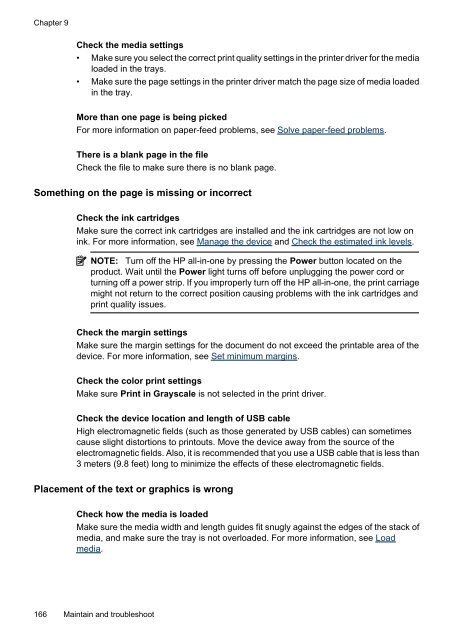HP Officejet 6500 (E709) All-in-One Series User Guide - Radio Shack
HP Officejet 6500 (E709) All-in-One Series User Guide - Radio Shack
HP Officejet 6500 (E709) All-in-One Series User Guide - Radio Shack
You also want an ePaper? Increase the reach of your titles
YUMPU automatically turns print PDFs into web optimized ePapers that Google loves.
Chapter 9<br />
Check the media sett<strong>in</strong>gs<br />
• Make sure you select the correct pr<strong>in</strong>t quality sett<strong>in</strong>gs <strong>in</strong> the pr<strong>in</strong>ter driver for the media<br />
loaded <strong>in</strong> the trays.<br />
• Make sure the page sett<strong>in</strong>gs <strong>in</strong> the pr<strong>in</strong>ter driver match the page size of media loaded<br />
<strong>in</strong> the tray.<br />
More than one page is be<strong>in</strong>g picked<br />
For more <strong>in</strong>formation on paper-feed problems, see Solve paper-feed problems.<br />
There is a blank page <strong>in</strong> the file<br />
Check the file to make sure there is no blank page.<br />
Someth<strong>in</strong>g on the page is miss<strong>in</strong>g or <strong>in</strong>correct<br />
Check the <strong>in</strong>k cartridges<br />
Make sure the correct <strong>in</strong>k cartridges are <strong>in</strong>stalled and the <strong>in</strong>k cartridges are not low on<br />
<strong>in</strong>k. For more <strong>in</strong>formation, see Manage the device and Check the estimated <strong>in</strong>k levels.<br />
NOTE: Turn off the <strong>HP</strong> all-<strong>in</strong>-one by press<strong>in</strong>g the Power button located on the<br />
product. Wait until the Power light turns off before unplugg<strong>in</strong>g the power cord or<br />
turn<strong>in</strong>g off a power strip. If you improperly turn off the <strong>HP</strong> all-<strong>in</strong>-one, the pr<strong>in</strong>t carriage<br />
might not return to the correct position caus<strong>in</strong>g problems with the <strong>in</strong>k cartridges and<br />
pr<strong>in</strong>t quality issues.<br />
Check the marg<strong>in</strong> sett<strong>in</strong>gs<br />
Make sure the marg<strong>in</strong> sett<strong>in</strong>gs for the document do not exceed the pr<strong>in</strong>table area of the<br />
device. For more <strong>in</strong>formation, see Set m<strong>in</strong>imum marg<strong>in</strong>s.<br />
Check the color pr<strong>in</strong>t sett<strong>in</strong>gs<br />
Make sure Pr<strong>in</strong>t <strong>in</strong> Grayscale is not selected <strong>in</strong> the pr<strong>in</strong>t driver.<br />
Check the device location and length of USB cable<br />
High electromagnetic fields (such as those generated by USB cables) can sometimes<br />
cause slight distortions to pr<strong>in</strong>touts. Move the device away from the source of the<br />
electromagnetic fields. Also, it is recommended that you use a USB cable that is less than<br />
3 meters (9.8 feet) long to m<strong>in</strong>imize the effects of these electromagnetic fields.<br />
Placement of the text or graphics is wrong<br />
Check how the media is loaded<br />
Make sure the media width and length guides fit snugly aga<strong>in</strong>st the edges of the stack of<br />
media, and make sure the tray is not overloaded. For more <strong>in</strong>formation, see Load<br />
media.<br />
166 Ma<strong>in</strong>ta<strong>in</strong> and troubleshoot